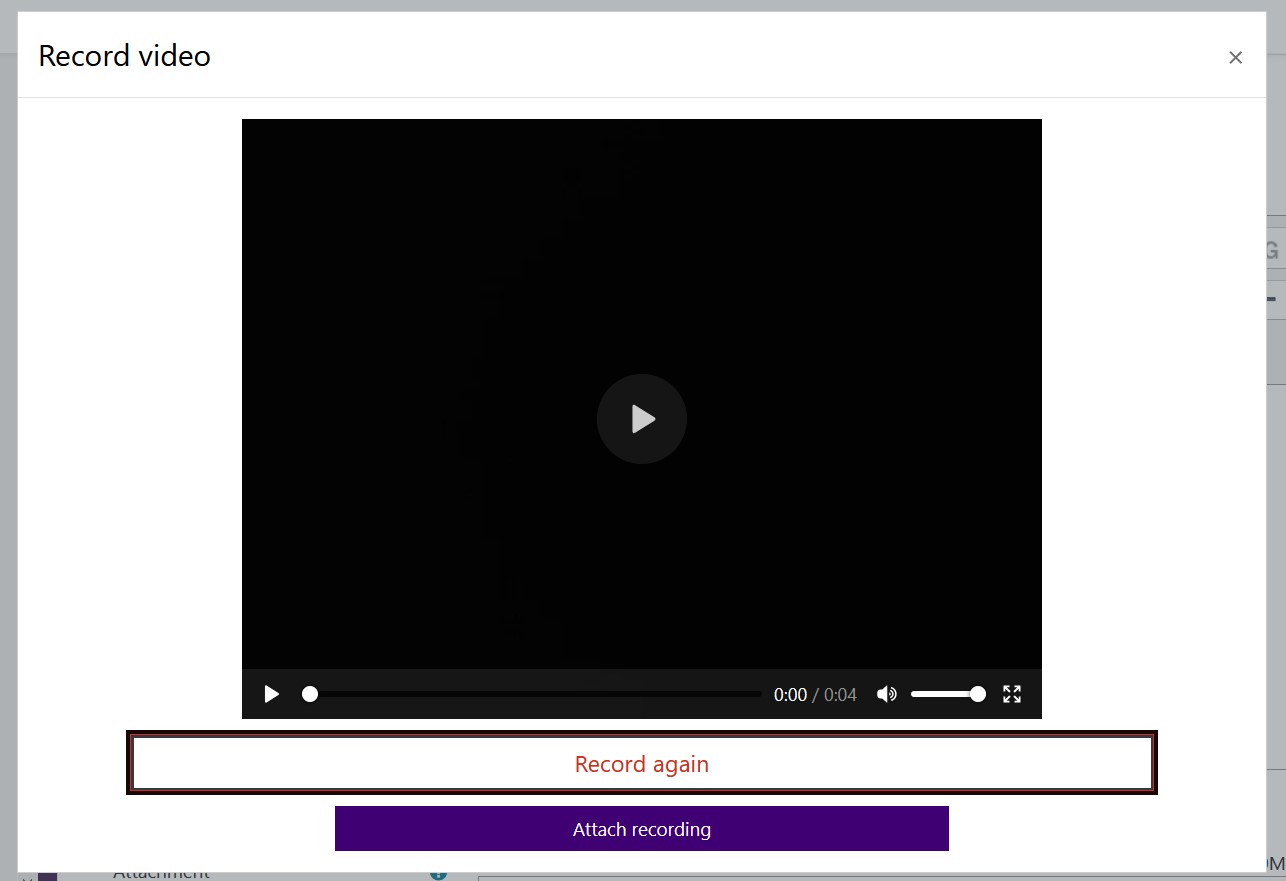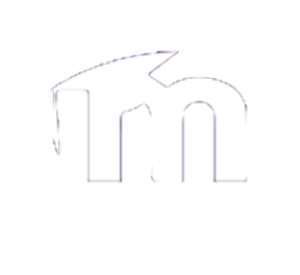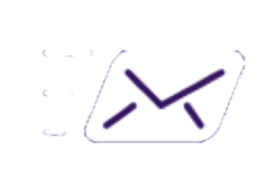Recording directly in Moodle
Is your video under two minutes in length? If so, why not record it directly in Moodle? This method is best if your instructor wants you to record your response in something like a Moodle forum, as you will need a place to post your video. The example show below is in response to a forum post.
Note: This feature is only available on browsers that support it. This means Chrome, Firefox and MS Edge will all work but Safari will not.
Step 1:
Under the discussion post, click the "Reply" button to open a text box. Next click the "Advanced" button underneath the text box.
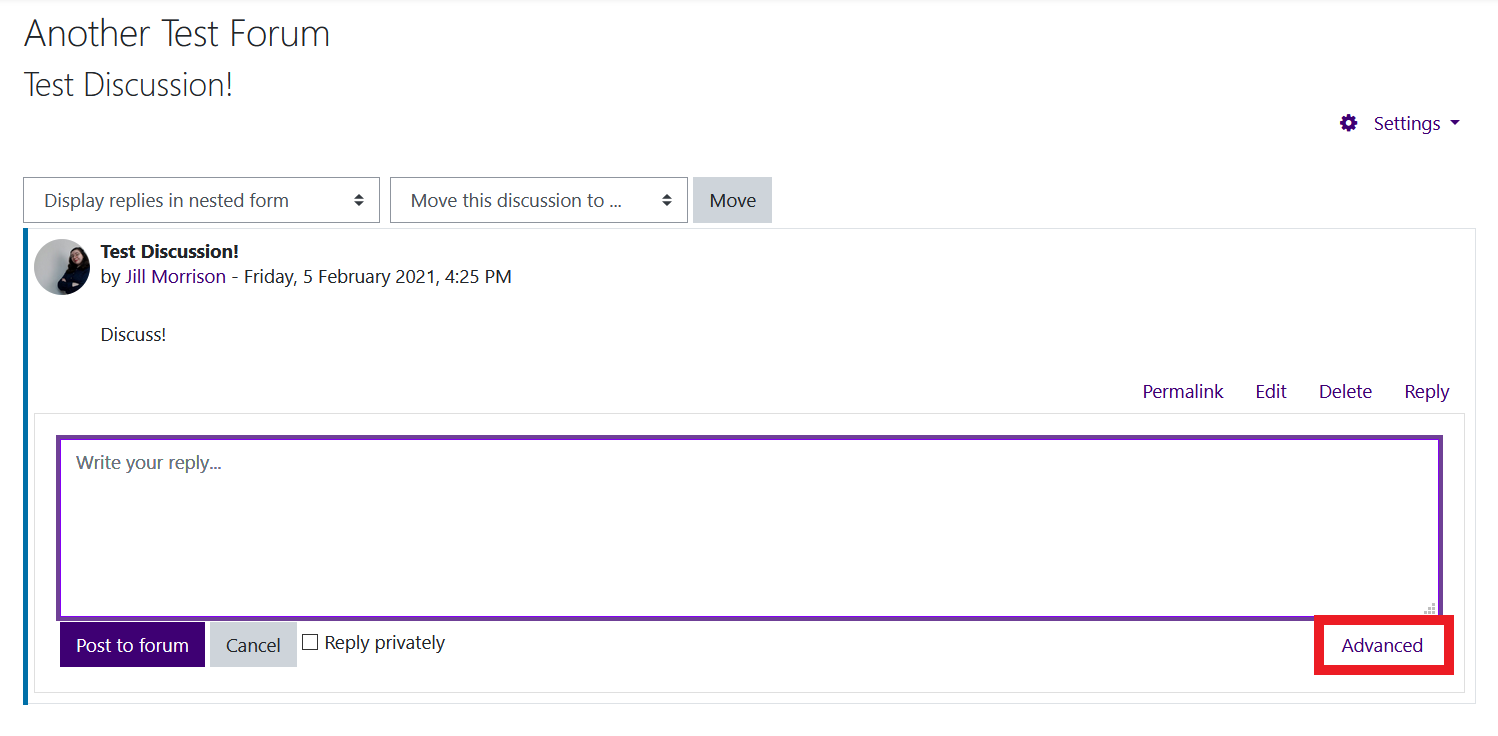
Step 2:
Click the arrow on the left side of the text to expand more options. Select the "Record Video" option.
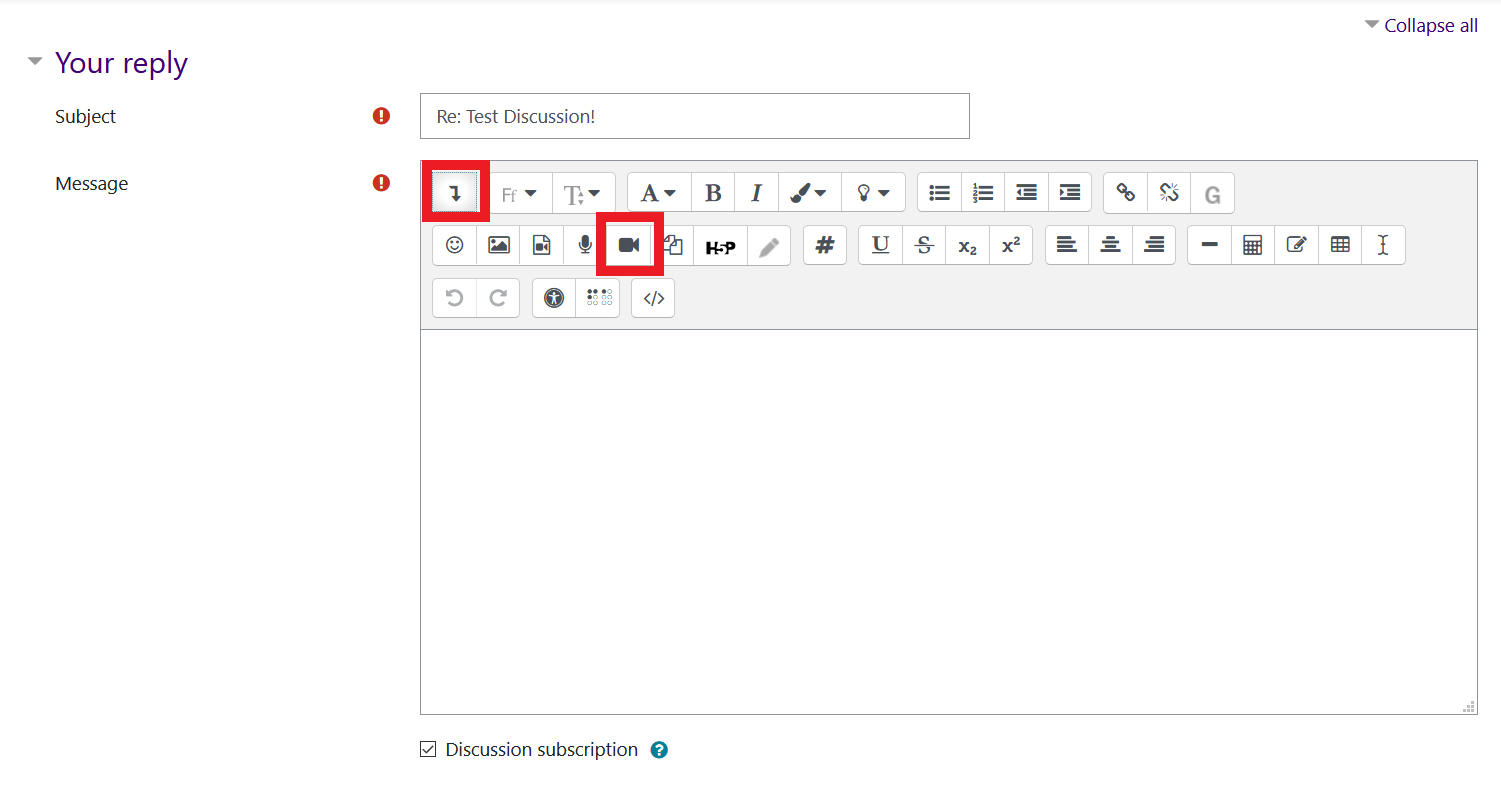
Step 3:
A new window will open with a button that reads "Start Recording." Click this to begin recording and a timer will appear which shows you how much time you have left to record. After you have finished, click "Stop Recording"
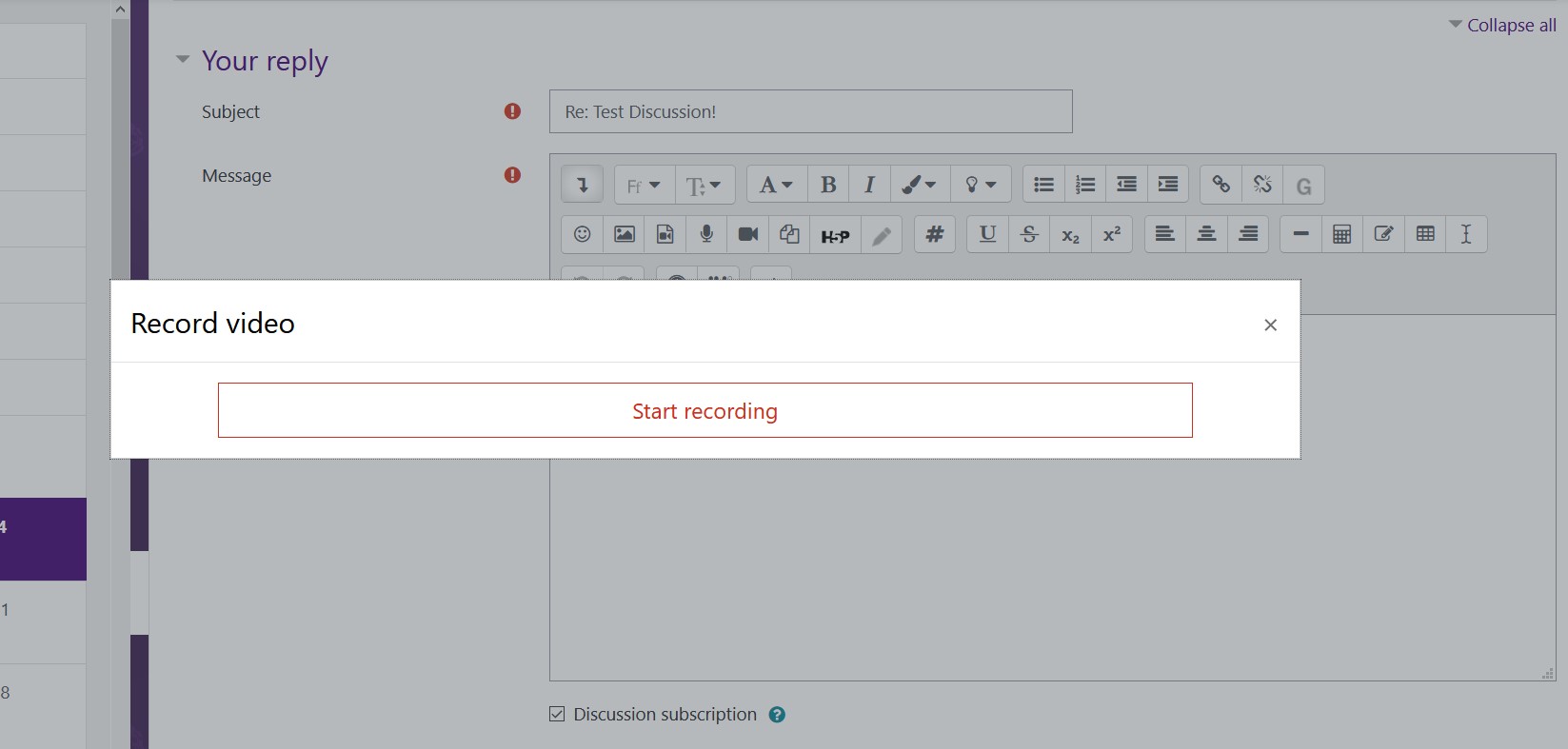
Step 4:
You will then be given the option to either re-record your clip, or attach it to your reply. Once you post the reply, your instructor and peers will be able to watch the video response you recorded.