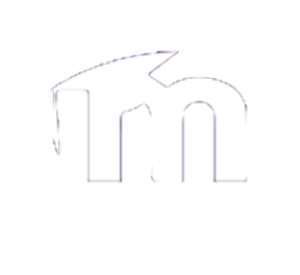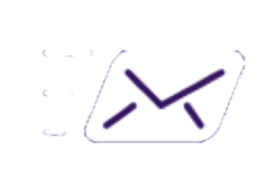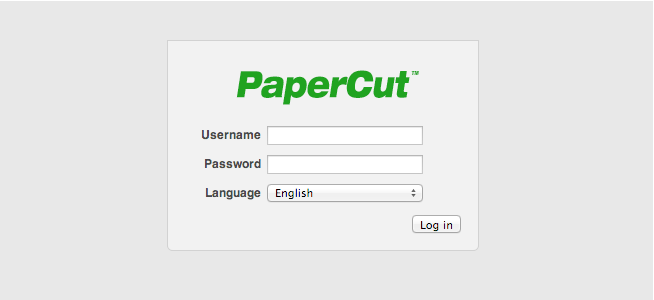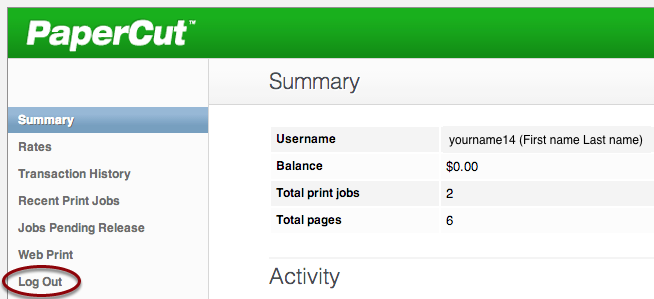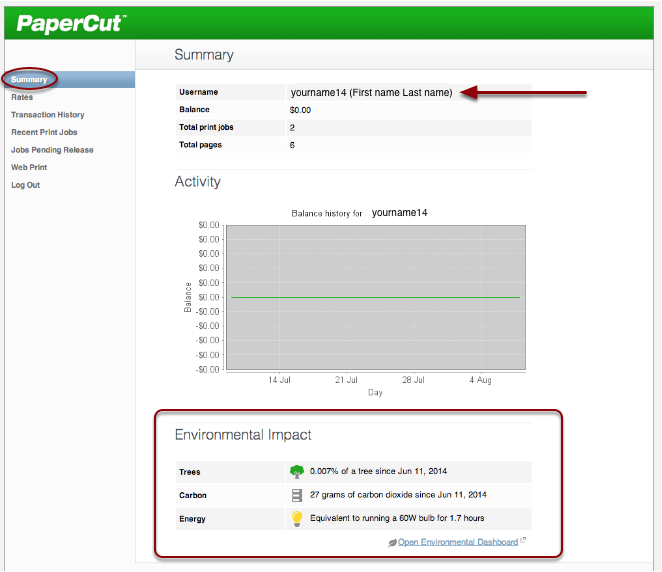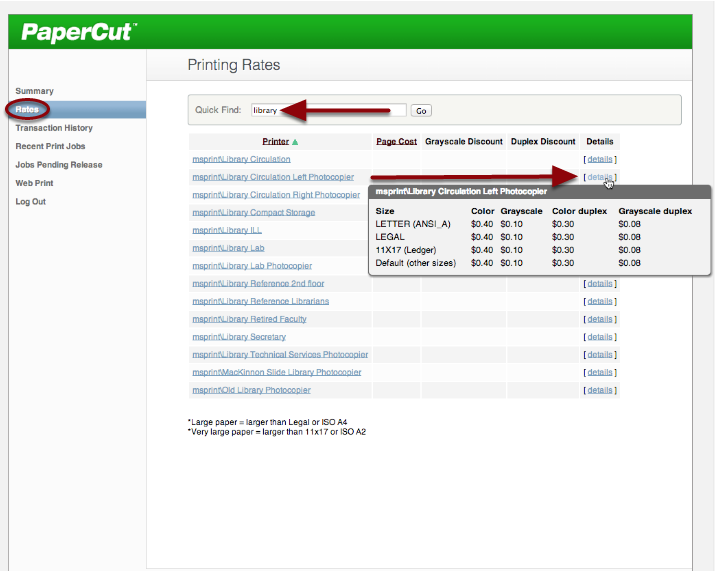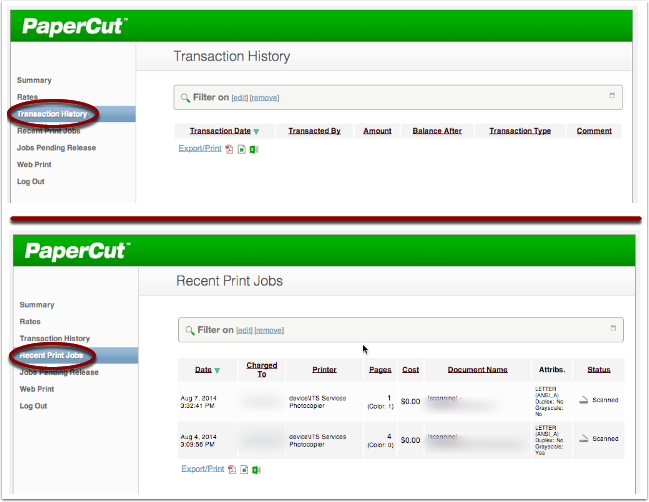Step 1:
To access MyPrint you need to go to the following website: http://myprint.ubishops.ca Once the page is loaded you will see the green PaperCut logo and a place for you to log in with your Bishop’s username and password. This is the same username and password that you use to sign into MyBU, Webmail and any computer on campus. When you are finished using MyPrint you can log out at any time by clicking on the “Log Out” button that appears on the left hand side of the page.
Step 2:
Upon log in you will be shown a summary of your account from the “Summary” tab. This includes showing you your username, current credit balance as well as the amount of activity that you have had on your account. There is also an option near the bottom of the summary page to view the Environmental impact that you and the school have had through printing and scanning.
On the “Rates” tab you will be able to search for a specific printer, for example a Library printer, by typing the location you are interested in in the “Quick Find:” bar. This will bring up a list of the photocopiers and printers associated with that name and provide you with a list of the price details for each of the individual printers. These prices can be find by scrolling your mouse over the “Details” link to the right of each printers name.
Step 3:
Under “Transaction History” you will be able to see all the information associated with you adding money onto your account. If you were to add $2.00 to your account for example that transaction would appear here. However, anytime money is used on your account to print that appears under the “Recent Print Job” menu.
“Recent Print Job” will list all the information associated with a transaction on your printing account. It will tell you the printer, number of pages, cost and date that all your recent jobs occured on. This is a good way to check to see if you were charged if a print job did not go through properly or did not print out at all.
To download this document as a PDF Click Here