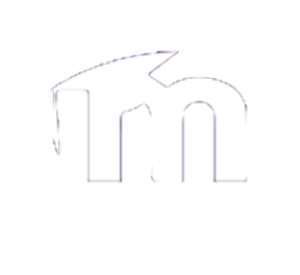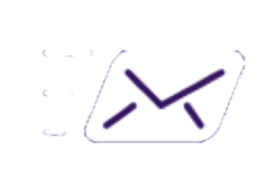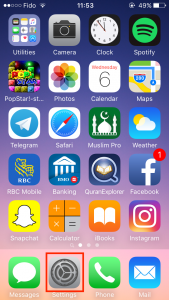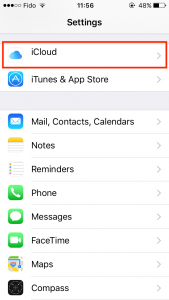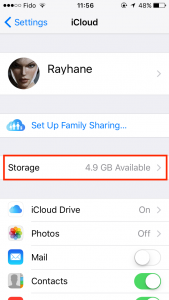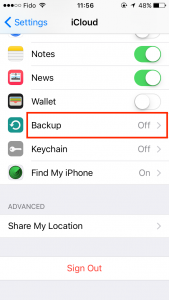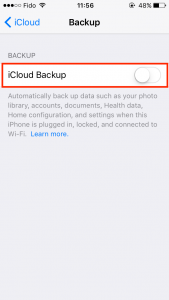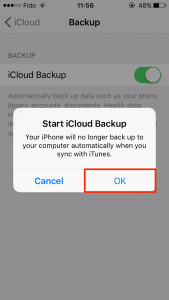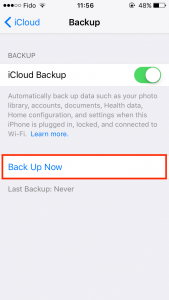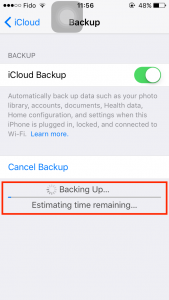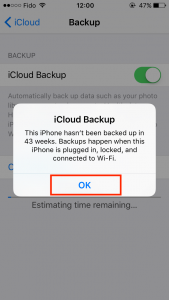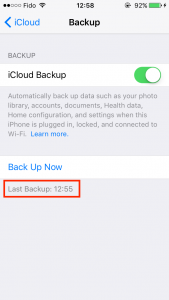Here is a quick tutorial on how to start an iCloud backup on your iPhone.
Step 3:
Your current iCloud storage capacity will be indicated next to Storage. If the amount of GB available is not enough to backup your entire phone you can purchase more space or simply delete what you do not need.
(If you aren't sure how much space you need to backup the phone, you can determine this by going to Settings > General > About and check the value of the entry titled Capacity.)
For more information on how to purchase additional iCloud storage click the following link: https://support.ubishops.ca/purchasing-additional-icloud-storage/
Step 5:
In the backup menu, locate the iCloud Backup toggle button and slide it so it becomes green. (If it is already green, proceed to Step 7.)
Step 7:
When you return to the Backup menu, locate and tap the Back up now button. Below the Back Up Now button you will notice when your last backup was made. If this indicates the current date or the day before you will not need to do a backup unless you've added new information to your phone.
Step 8:
Once the Backup is initiated, you will see a loading bar at the bottom of the Backup menu. This will inform you of the remain time and progress of the backup. Note: the 'Estimating time remaining...' notification may appear for an extended period of time before actually displaying a countdown timer.