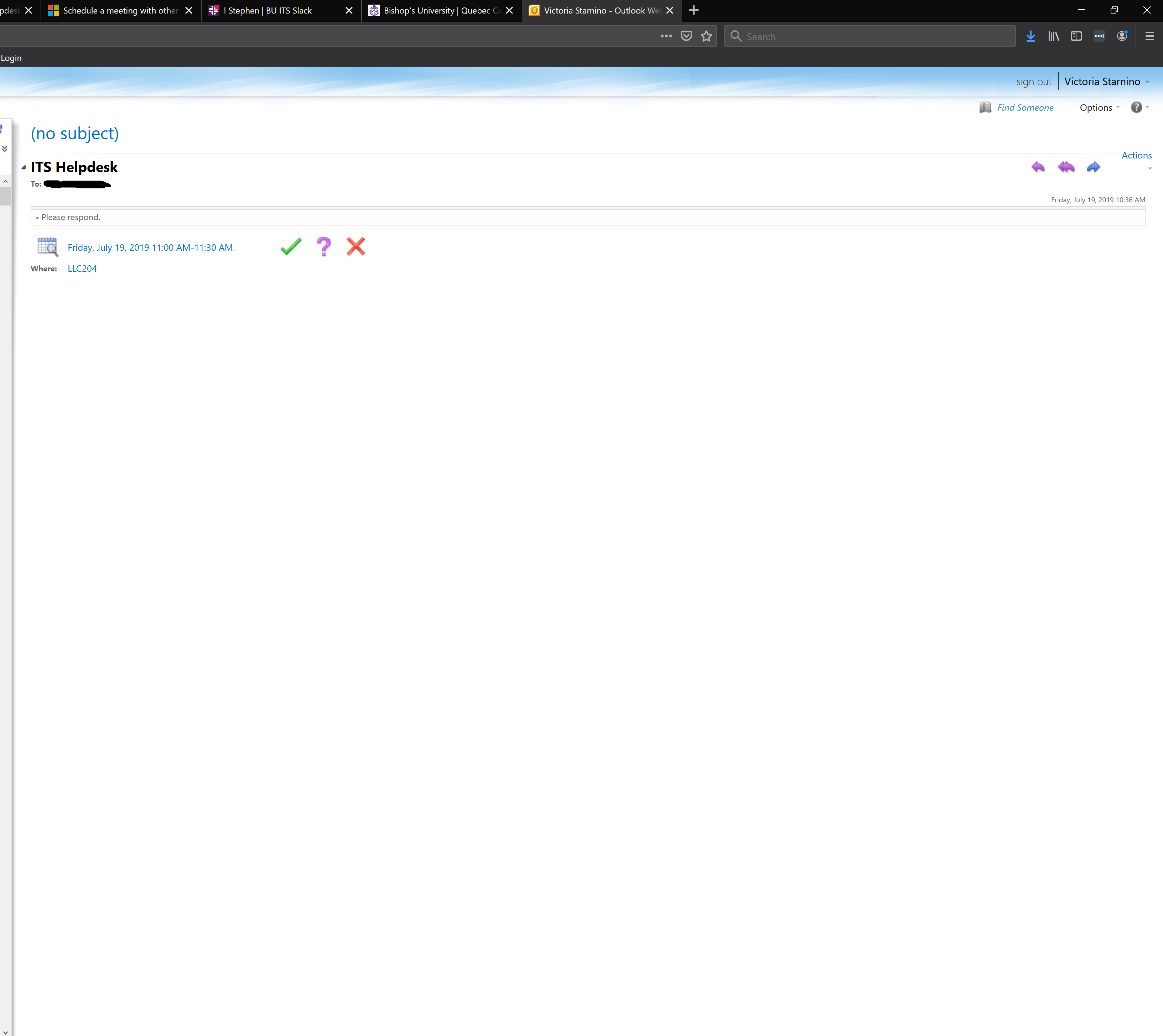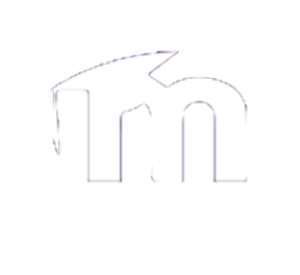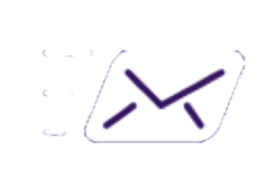This step-by-step guide is to help those who are new to Outlook or have never scheduled a meeting using Outlook before. This is particularly helpful when you want to book a meeting with another faculty member, a staff member, or even a student.
Step 1a: Creating the meeting
You may do this one of two ways. The first being that you want to create a whole new meeting and you may do this by clicking on "New Items" in the upper left corner of Outlook. In the tab more items, there is a list with the option "Meeting".
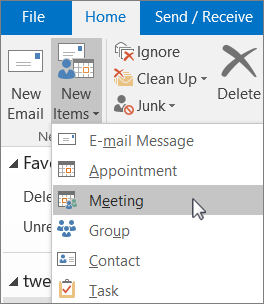
Step 1b: Creating the meeting as a reply to a message
Sometimes someone will ask to book an appointment to see you or you will discuss meeting at some point. rather than creating a whole new meeting, simply reply to the person with the scheduled meeting time. You may do this by clicking on the message you want to reply to and pressing "Meeting" in the "Respond" tab. The contact information will already be filled out.
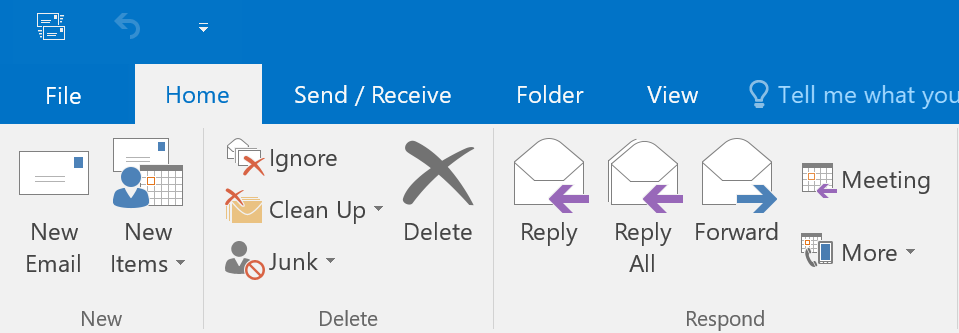
Step 2: Fill out the information
Whichever way you started creating the meeting, you will need to make sure you have filled out all of the information such as who, when, where, and why.
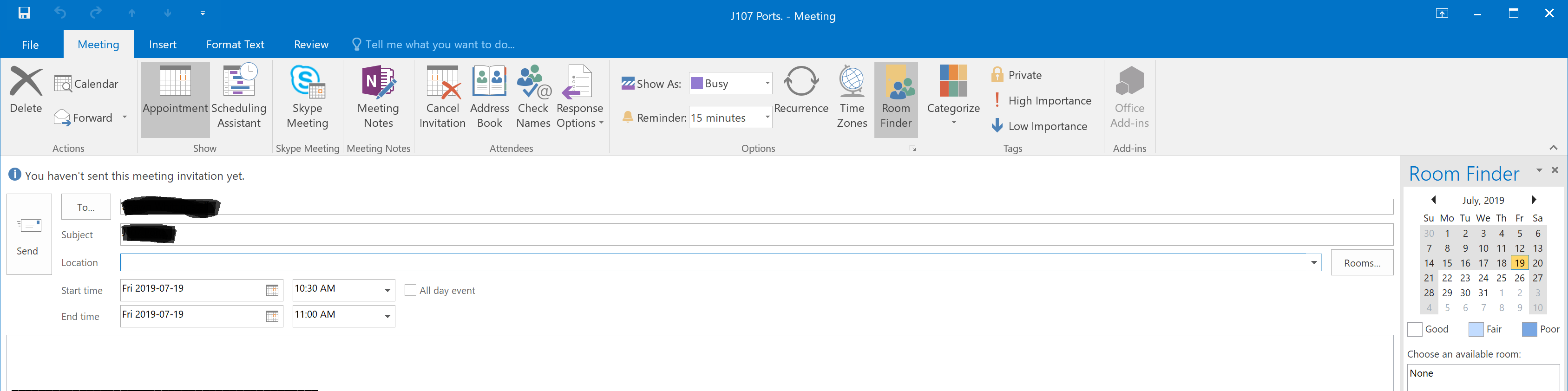
How do you know if they're available?
Many people book appointments through Outlook and have them scheduled. If that is the case, then you can see on the right hand side what times they are available to have a meeting. Keep in mind that this is only for those who use their Outlook calendar or schedule meeting this way. However, it can still be useful and worst case the person will just have to reply asking for a different time.
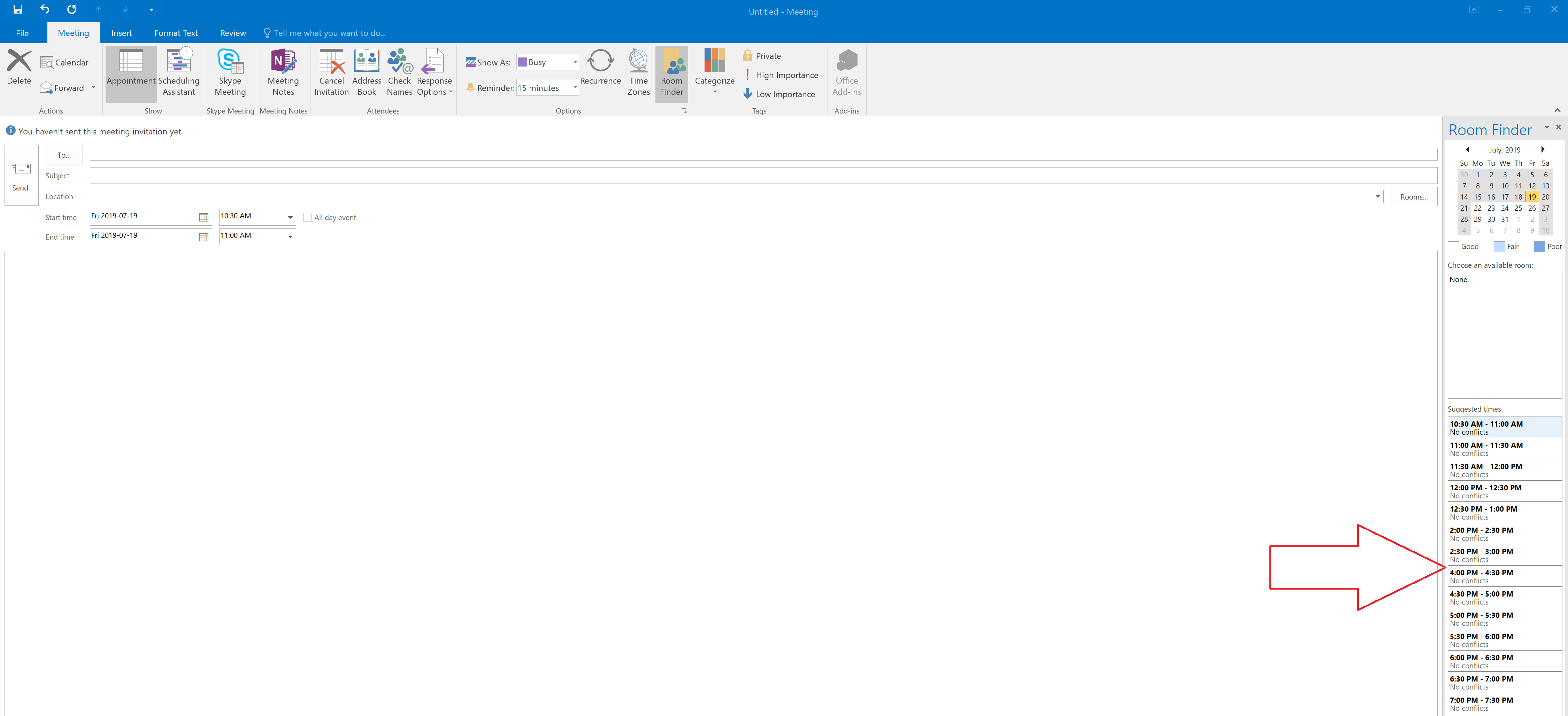
Step 3: Send the message!
Once you have filled out all the information you are free to send the message and wait for the person's reply! The receiver will get a message (as shown) and they must reply by clicking on one of the options in order to confirm the appointment within Outlook. You will receive a message stating whether they are able to attend the meeting or not.