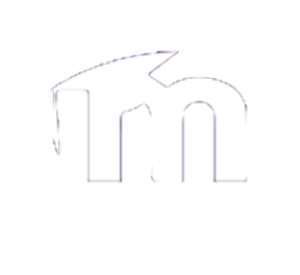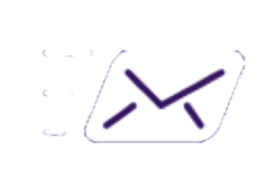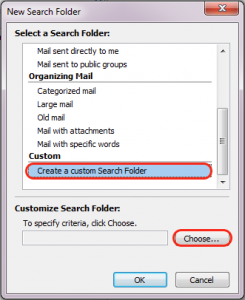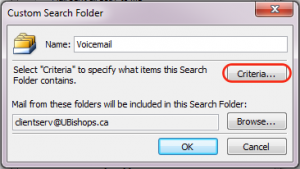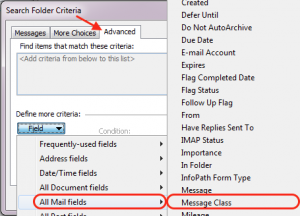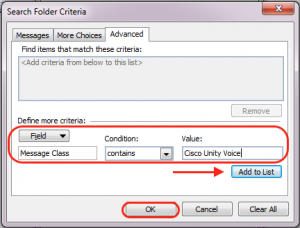You can think of a smart folder as a saved search that continuously and automatically updates so that you don’t have to redo a search. Follow these next steps to create a smart folder in Outlook for your voicemails.
Step 1:
Launch Outlook and expand the account you would like to create a smart folder for. At the bottom of each account tree, you'll notice a Search Folders icon.
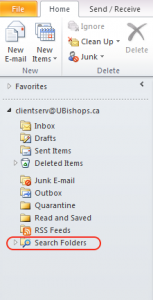
Step 2:
Right-click Search Folders in the account that you'd like to apply the search to and Click New Search Folder...
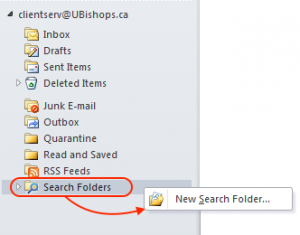
Step 5:
In the Search Folder Criteria window, locate and click the Advanced tab at the top. Then, locate the field button and click on it. This will make a drop-down menu appear. In this menu, select All Mail fields. This will make a second drop-down menu appear. Locate Message Class and click on it.
Step 6:
Now you need to confirm that the information in the "Define more criteria" section is correct. It should read Field: "Message Class" Condition: "contains" and Value: "Cisco Unity Voice". Once you have confirmed this select "Add to List". Once this is done, click OK.