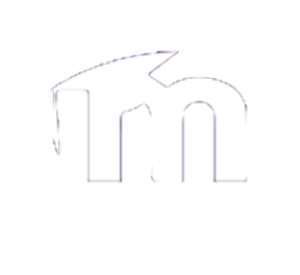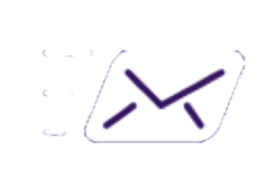Step 1:
Login to your Hotmail account at Outlook.com and in the bottom left corner click People.

Step 2:
In the top toolbar click “Manage” and Click “Export contacts”
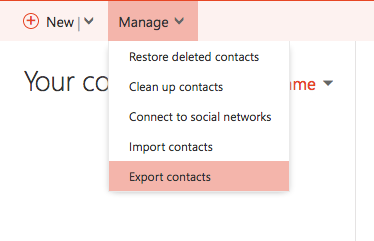
Step 3:
Choose “All Contacts” and “Microsoft Outlook CSV” and click Export in the top right corner. Save the file.
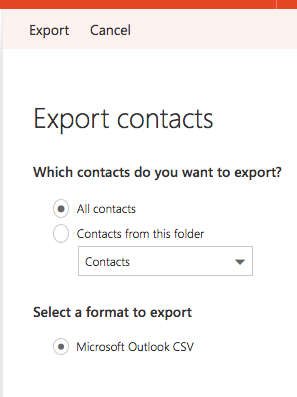
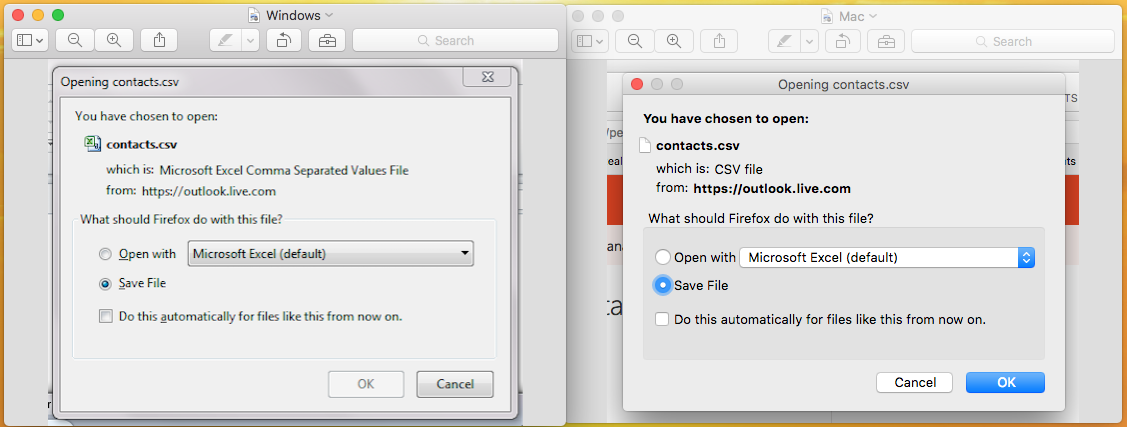
Step 4:
Now Login to your Webmail account in Outlook,click file in the top toolbar and choose Import.
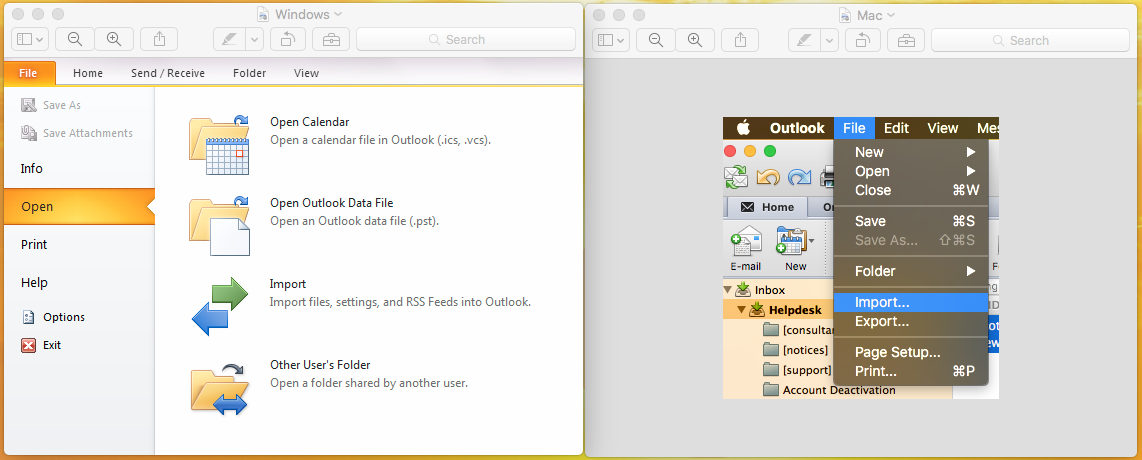
Step 5:
Choose “Import from another program or file” (Windows) – “Contacts or messages from a text file” (Mac). Click the next arrow in the bottom right corner.
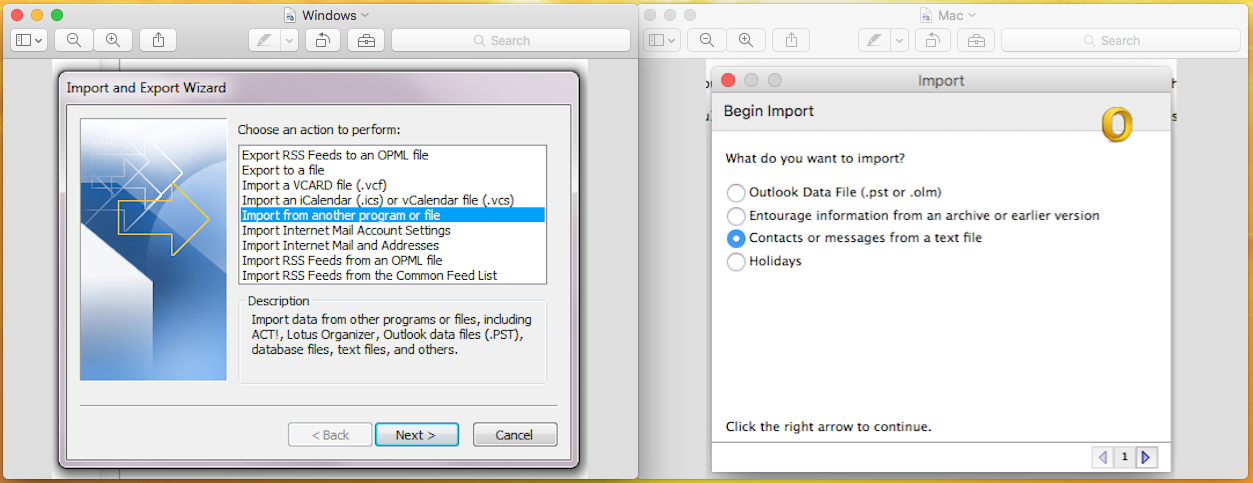
Step 6:
Choose “Comma Separated Values” (Windows) – “Import contacts from a tab- or comma-delimited text file” (Mac) and the next arrow.
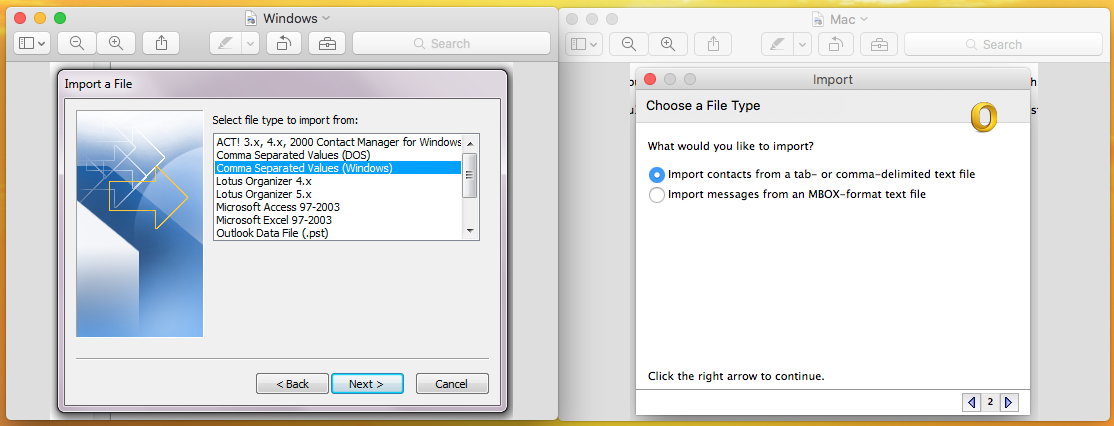
Step 7:
(Windows Only) Click Browse.
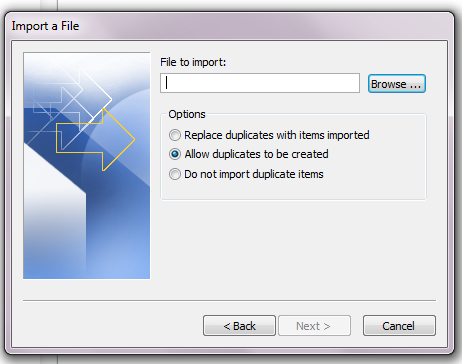
Step 8:
Choose the file you saved previously from Hotmail.
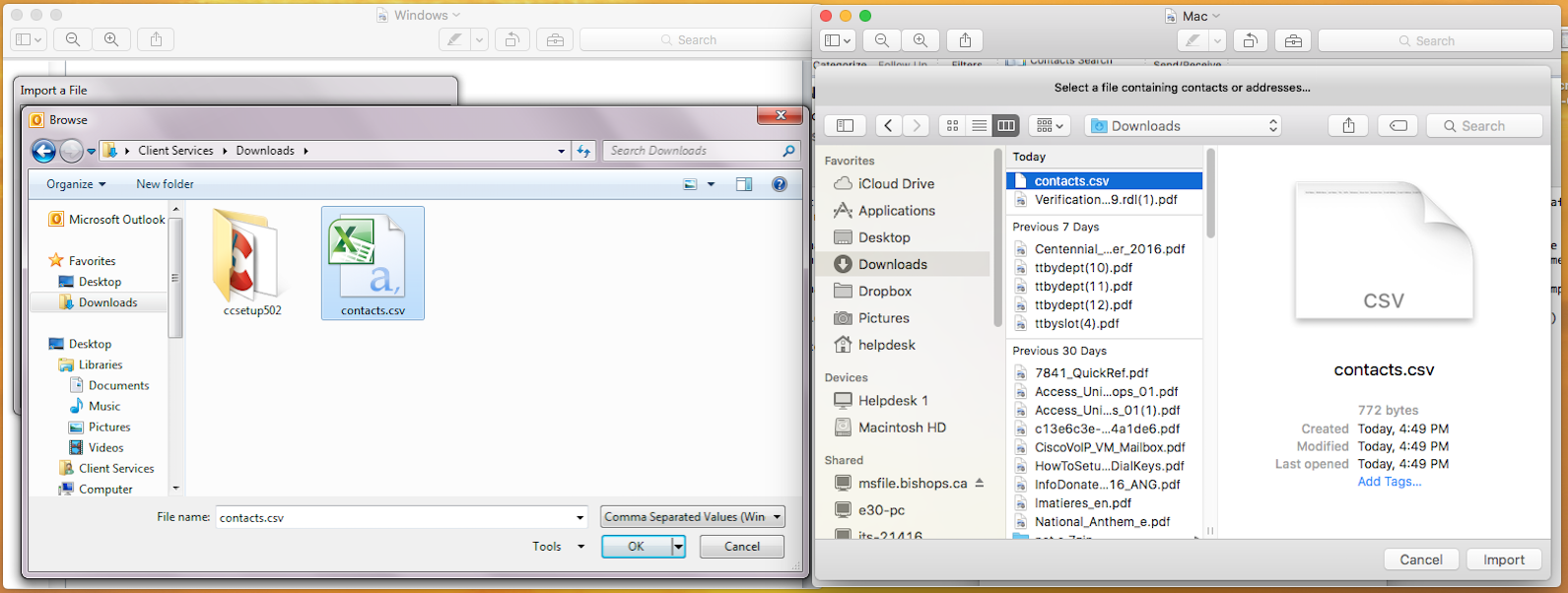
Click “Ok” (Windows) – “Import” (Mac)