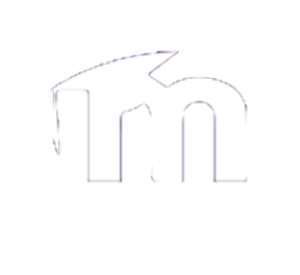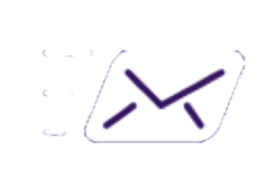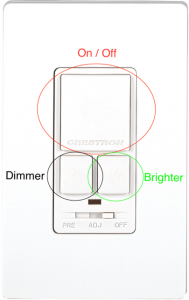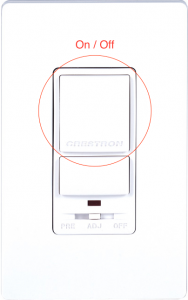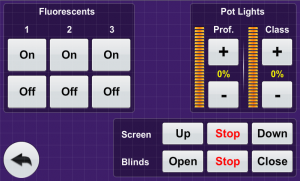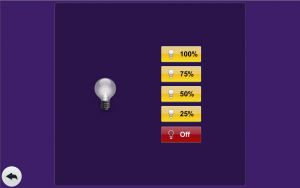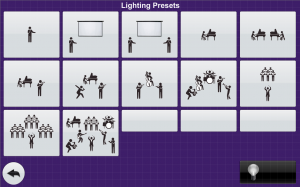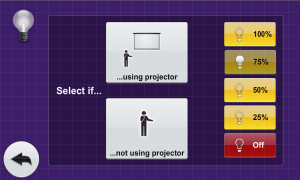How to use the lighting in our multimedia classrooms:
In general, our multimedia classrooms have two ways of controlling the lighting: from the switches on the wall and from the touch panel located on the front desk of the classroom.
Switches:
There are two types of switches. The dimmers for the pot lights and the switches for the rows of fluorescent lights.
The dimmers have a hard power on and off, and two buttons for dimming:
The fluorescent light switches have a hard power on and off:
Note: There is a slider on the bottom of both switches. This should be, at all times, in the middle position. If it is not, you won’t be able to control the lights from the switch and/or front desk.
Touch panel:
You can fully control all the sets of lights from the lighting page of our touch panels. To get to the page, you will need to press on the button labeled with “lights” (on the older touch panels) or tap the image of a light bulb (on the newer touch panels). Both of these are located just to the right of the screens.
The page will look like this:
You can return to the previous page by tapping on the back arrow located in the bottom left of the screen.
BWH:
Controlling the lights in BWH should only be done through the touch panel. You can get to the lighting page on the touch panel by tapping on the image of a light bulb located on the right of the touch panel. When on the lighting page, you will have a choice of four lighting intensities.
You can return to the previous page by tapping on the back arrow located in the bottom left of the screen.
Bandeen:
The lights in Bandeen can only be controlled by the touch panel either in the booth or on stage. In either case, you will be able to get to the lighting page by tapping on the image of a light bulb located on the right side of the touch panel. When on the lighting page, you will notice that there are 12 presets for different kinds of lighting needs on stage. (The images on the presets will describe a bit about how it lights the stage.)
Select the one that best suits your needs. You can return to the previous page by tapping on the back arrow located in the bottom left of the screen.
N110, N111, Sports Plex:
In two of our computer labs, N110 and N111, the lighting can be controlled by the panel on the wall as you walk into the room and from the touch panel. You can use 6 preset buttons configured for different lighting scenarios. The lights can also just be turned on and off with the corresponding buttons on the right hand side.
From the touch panel, the lights can be dimmed to 4 different intensities and light in front of the projector screen can be turned off with the presets to ensure the screen does not get washed out.
Please select the one that best suits your needs.
When finished in a room, please turn the lights off.