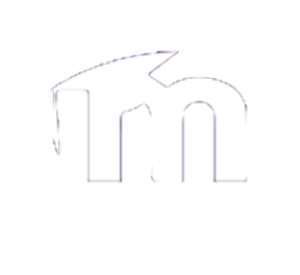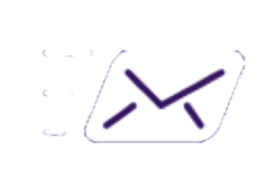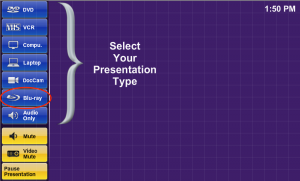How to use our Multimedia systems to project a movie from a DVD or Blu-ray:
In our classrooms, you can play a DVD either through a Blu-ray player, or the classroom workstation using VLC.
Using the Blu-ray player:
To show a Blu-ray in our classrooms, you will first need to insert the DVD or Blu-ray into the player located below the touchscreen on the front panel of our desks. If you can’t find a Blu-ray player, you will not be able to play it in that classroom and unfortunately, we will not be able to transfer it to a DVD at the Helpdesk. What you can do though, is come and see us and we will be able to tell you the classrooms that do have a Blu-ray player and check their availability. To show the Blu-ray you will need to click on the touch screen where is says “Touch to begin”. Following that, please click on the Blu-ray choice as highlighted in the image below:
This should start displaying the Blu-ray player. You can fully control the player with the controls on the touch panel.
Additional Movie Options:
To view the Blu-ray Menu you can choose the Menu button and use the arrow keys and select keys underneath to navigate your way through the menu. Also during the movie playtime you can toggle the subtitle on and off using the Subtitle button, keep in mind this button might not work on some DVDs and in that case you need to turn the subtitle on or off through the DVD menu. To change the Movie volume you can change the volume bar on the bottom right by using the up and down keys on the touch panel. You can see all the options mentioned in the image below:
Please ensure that you turn off the system before leaving and don’t forget to collect your movie from the player.