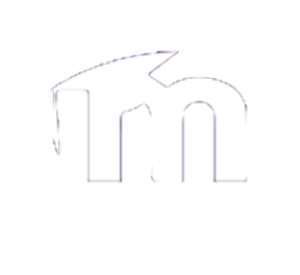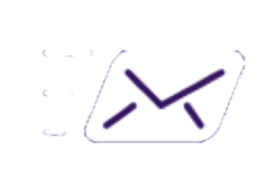There are two fishbowls and three TV Rooms available to the students in Munsters. These rooms are equipped with an Express View (satellite channels), an HDMI port to plug in a laptop or gaming console, and a TV. The fishbowls are also equipped with a computer.

Step 1:
The computer is located near the TV.
Press the power button to turn it ON.
The power button should be lit when turned ON.

Step 2:
Locate the wall panel on a nearby wall.
Press "PC".
This will turn ON the TV and display the computer.
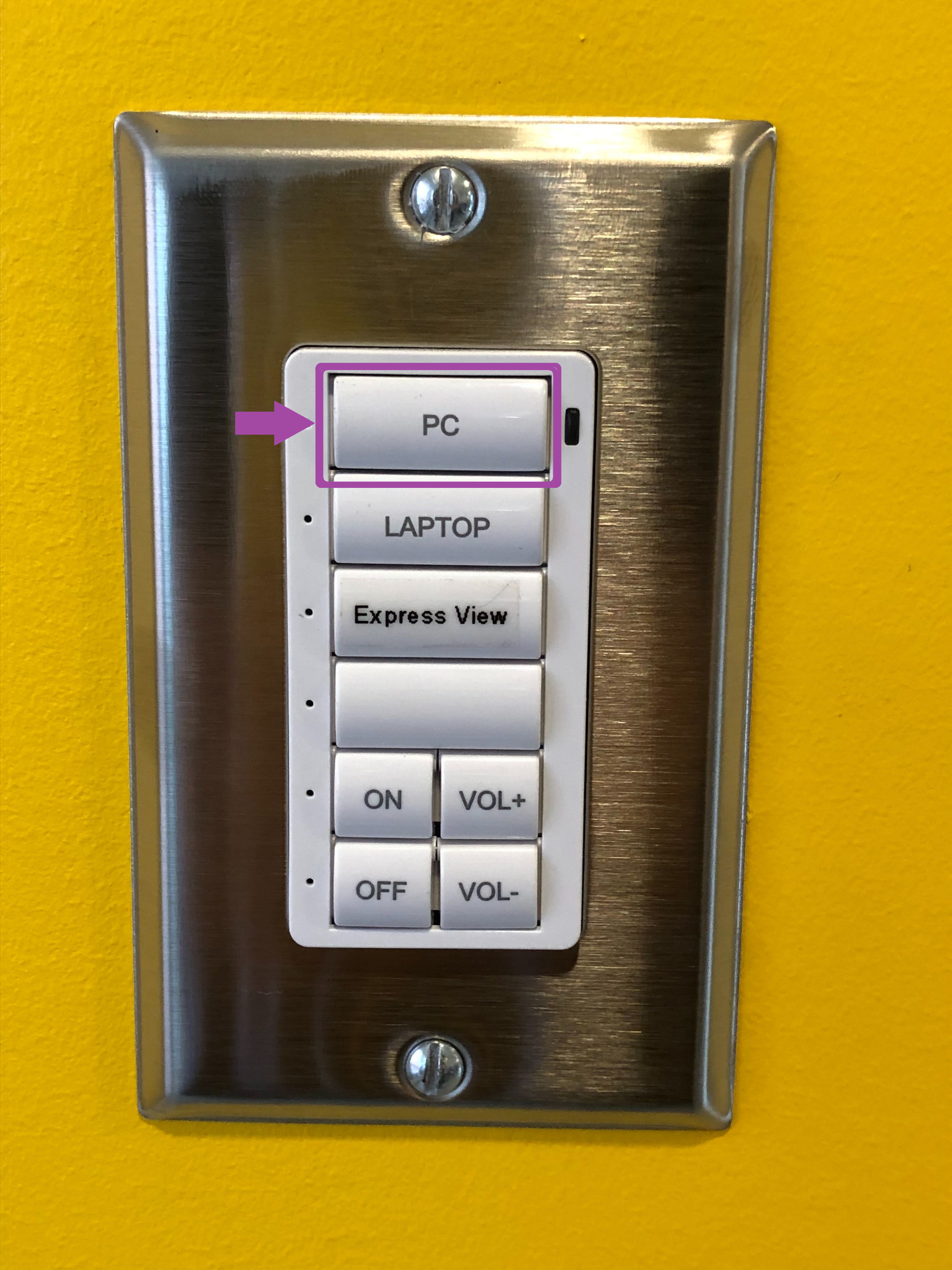
Step 3:
Login with your Bishop's credentials with the provided wireless mouse & keyboard.

Step 1:
The Express View box is located near the TV.
Turn it on using the Bell remote control.

Step 2:
Locate the wall panel on a nearby wall.
Press "Express View".
This will turn ON the TV and display the Express View.
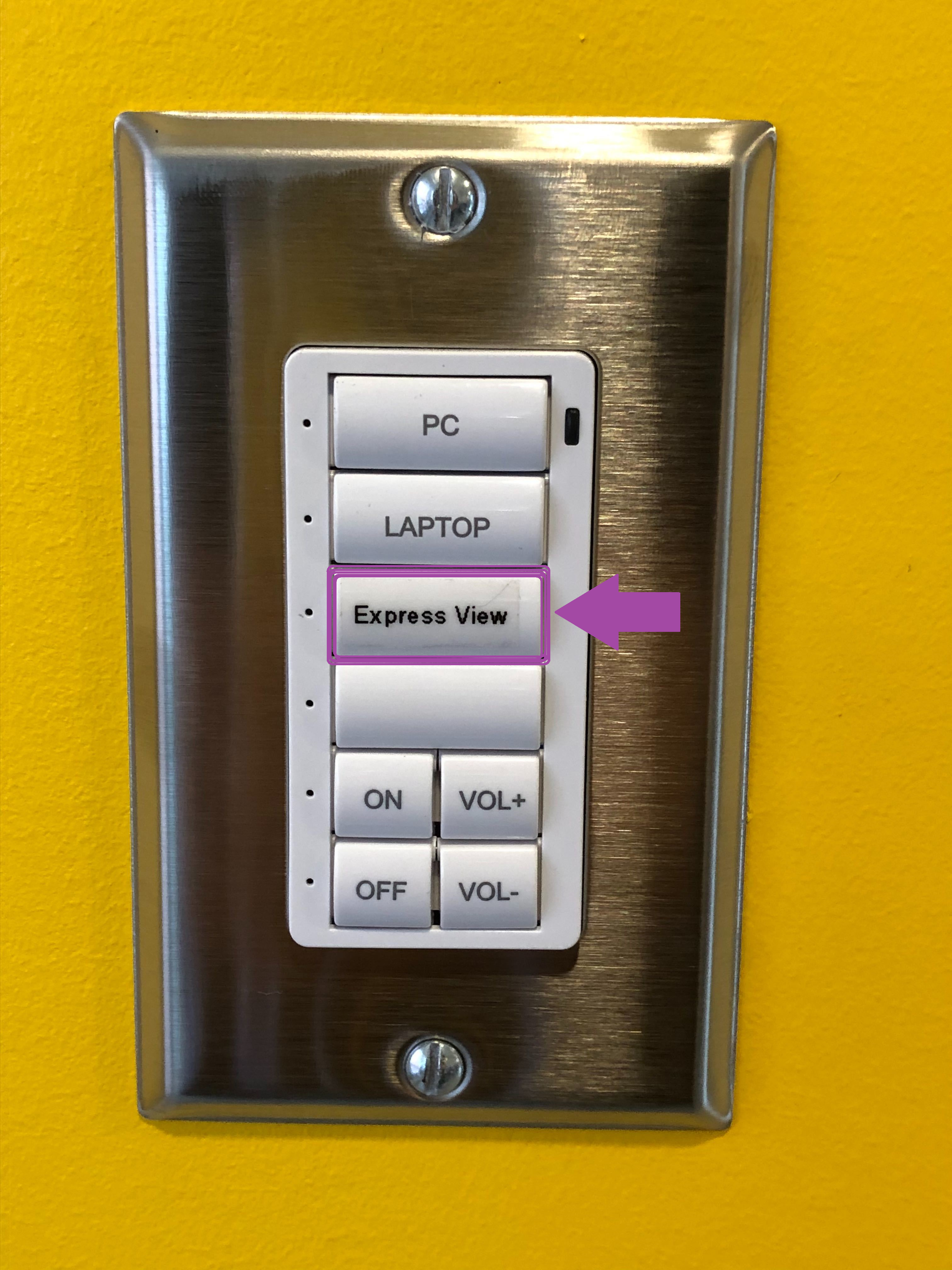
Step 1:
The HDMI port is located at the bottom of a wall near the TV.
Plug in your HDMI device using an HDMI cable.
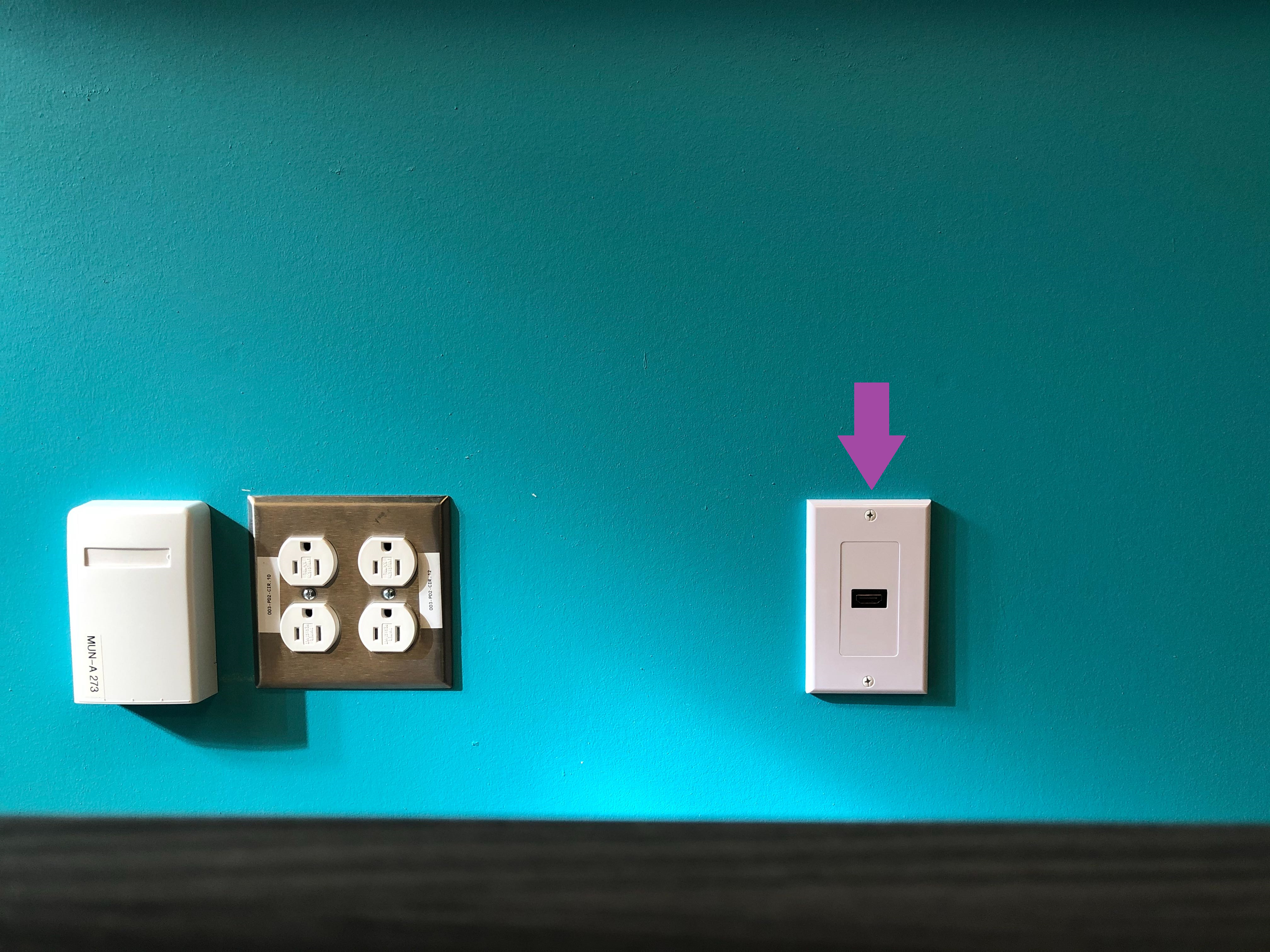
Step 2:
Locate the wall panel on a nearby wall.
Press "Laptop".
This will turn ON the TV and display the HDMI device.
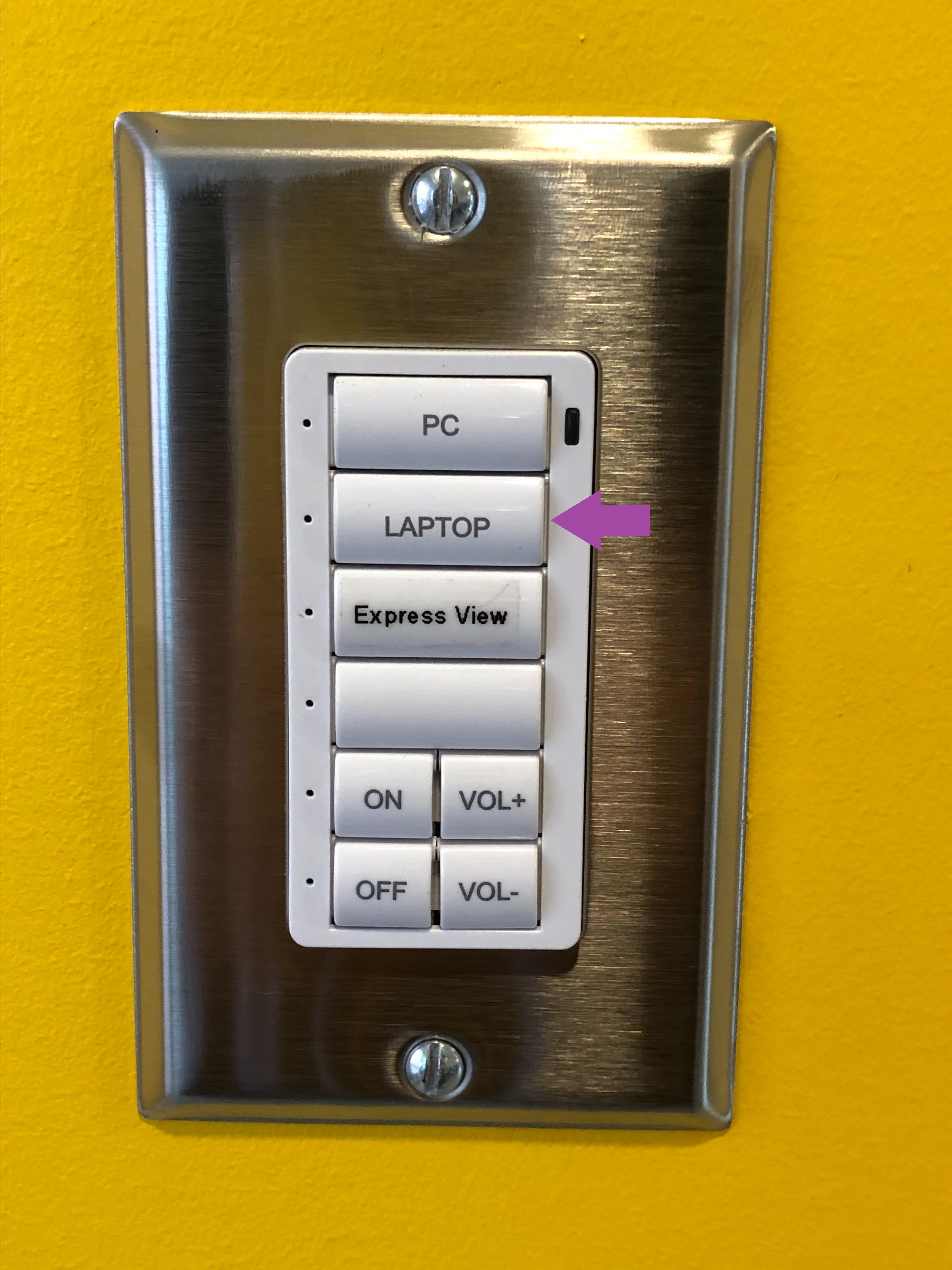

Step 1:
Turn ON the TV using the NEC remote control.
If needed, press the "Source" button until you reach "HDMI 1".

Step 2:
The Express View box is located near the TV.
Turn it on using the Bell remote control.

Step 1:
The HDMI port is located at the bottom of a wall near the TV.
Plug in your HDMI device using an HDMI cable.
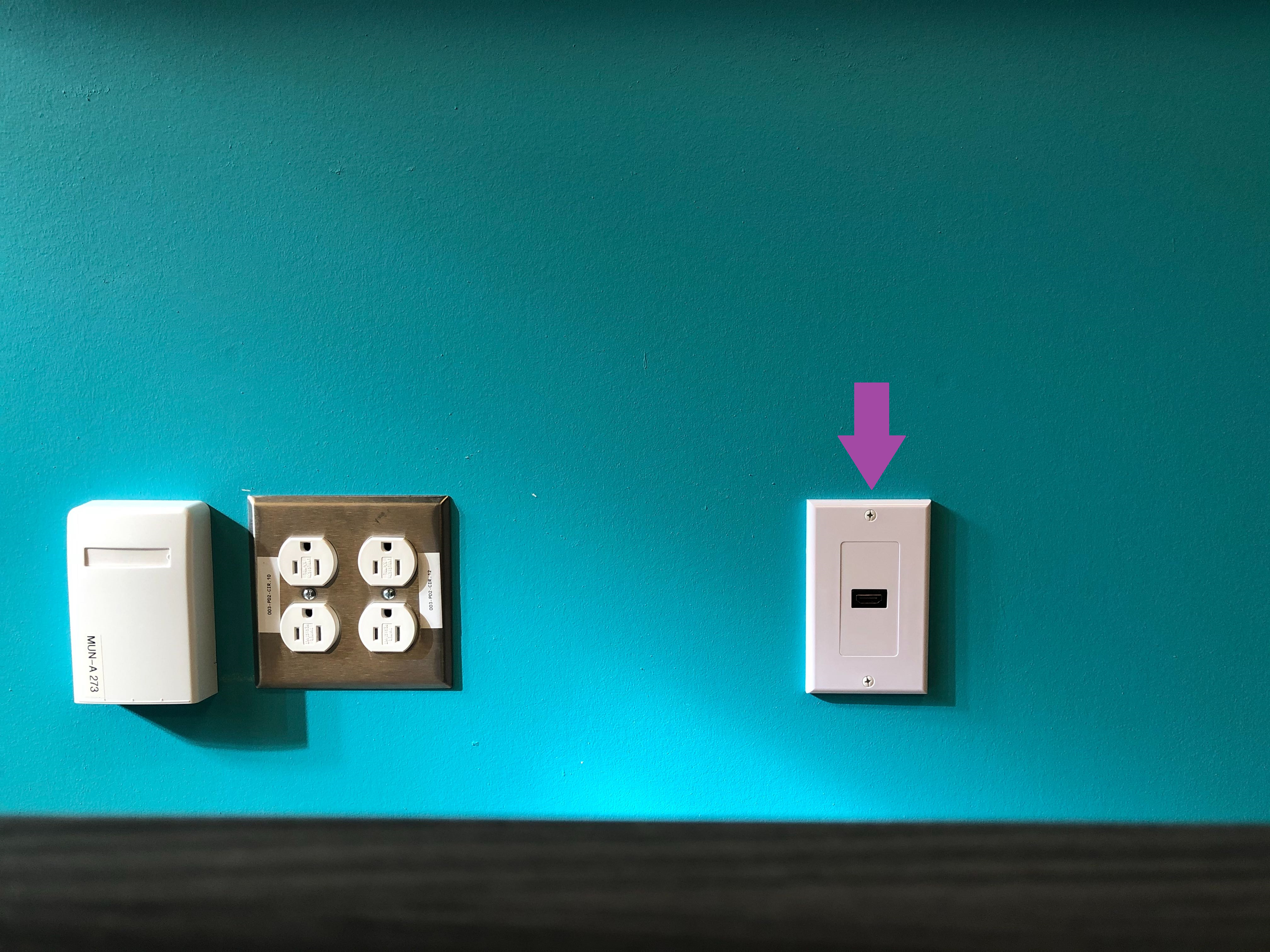
Step 2:
Turn ON the TV using the NEC remote control.
If needed, press the "Source" button until you reach "HDMI 2".

Il y a deux fishbowls et trois salles de télévision pour les étudiants dans Munster. Ces salles sont équipées d’Express View (chaînes satellite), d’un port HDMI pour connecter un ordinateur portable ou une console de jeux et d’une télévision. Les deux fishbowls sont également équipés d’un ordinateur.
1. Comment utiliser les fishbowls
Il y a deux fishbowls dans Munster situés au deuxième (219) et au troisième (319) étage.

1.1 Utiliser l’ordinateur
Étape 1:
L’ordinateur est situé près de la télévision.
Appuyez sur le bouton “Power” pour l’allumer.
Le bouton “Power” devrait s’allumer quand l’ordinateur est allumé.

Étape 2:
Localisez le panneau mural sur le mur.
Appuyez sur “PC”.
Ceci allumera la télévision et affichera l’écran de l’ordinateur.
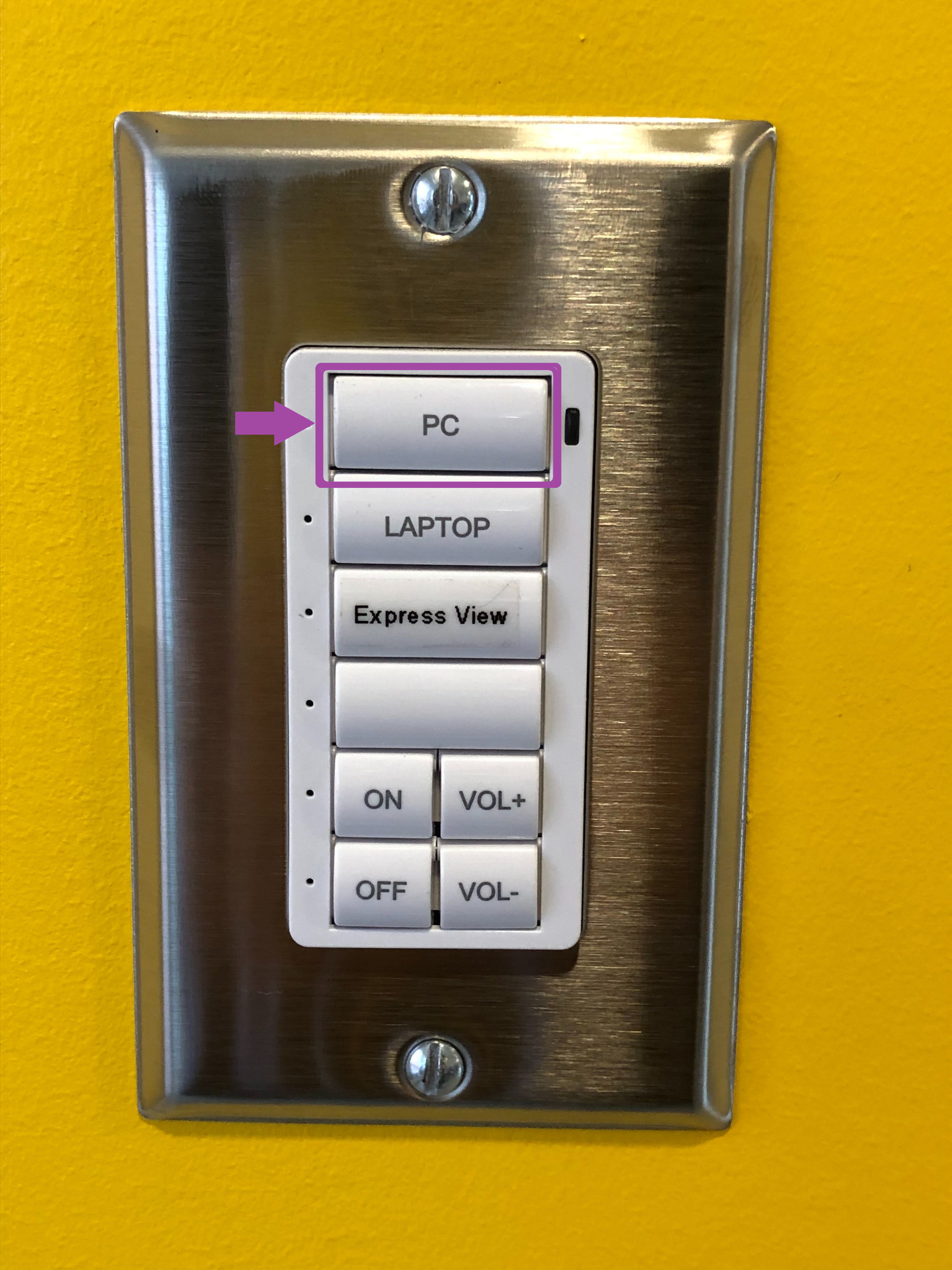
Étape 3:
Connectez-vous avec votre identifiant Bishop’s en utilisant le clavier et la souris sans fil.

1.2 Utiliser Express View
Étape 1:
La boîte Express View est située près de la télévision.
Allumez-la en utilisant la télécommande Bell.

Étape 2:
Localisez le panneau mural sur le mur.
Appuyez sur “Express View”.
Ceci allumera la télévision et affichera l’Express View.
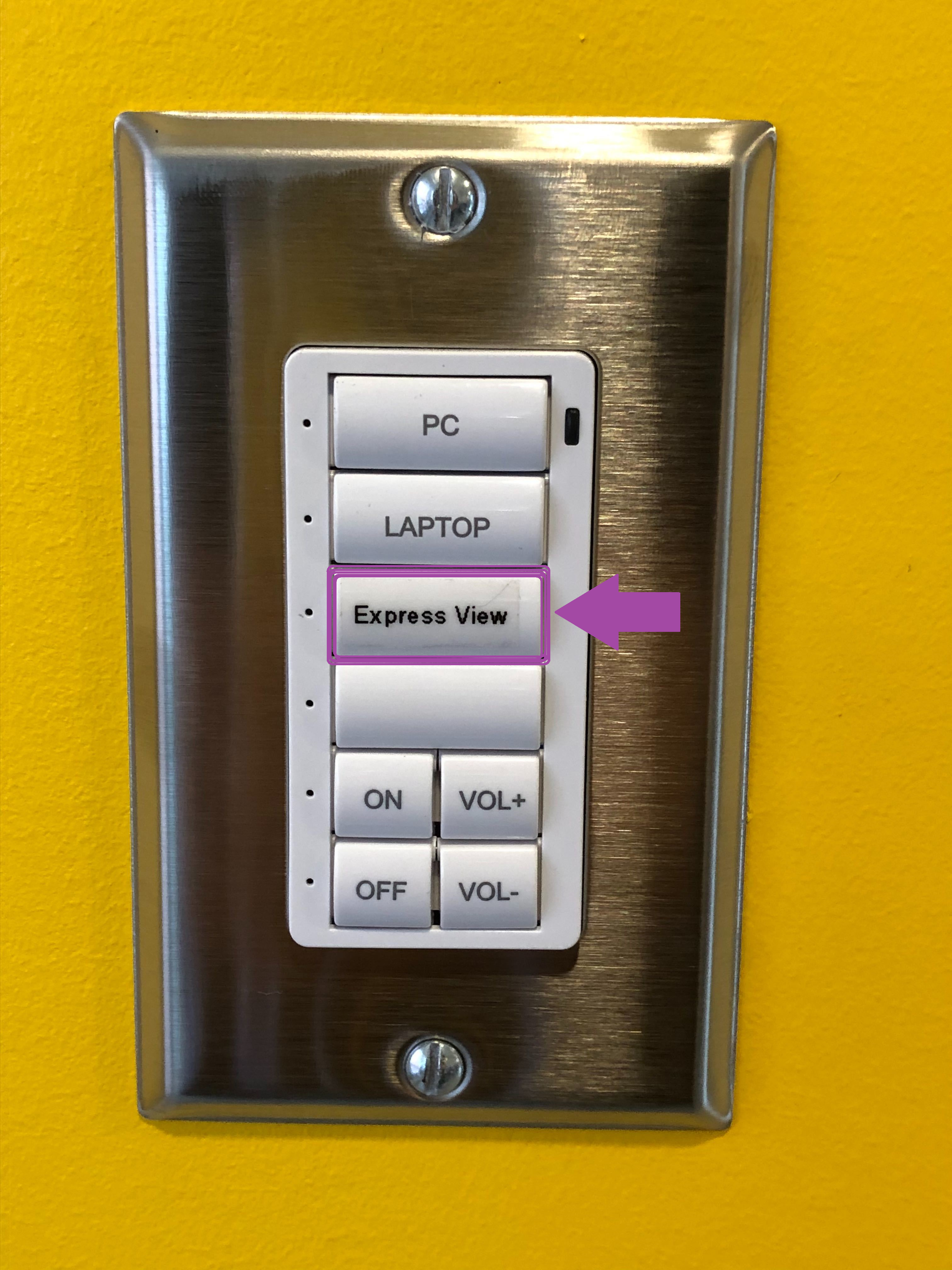
1.3 Connecter un ordinateur portable ou un appareil HDMI
Étape 1:
Le port HDMI est situé au bas du mur près de la télévision.
Branchez votre appareil HDMI en utilisant le cable HDMI.
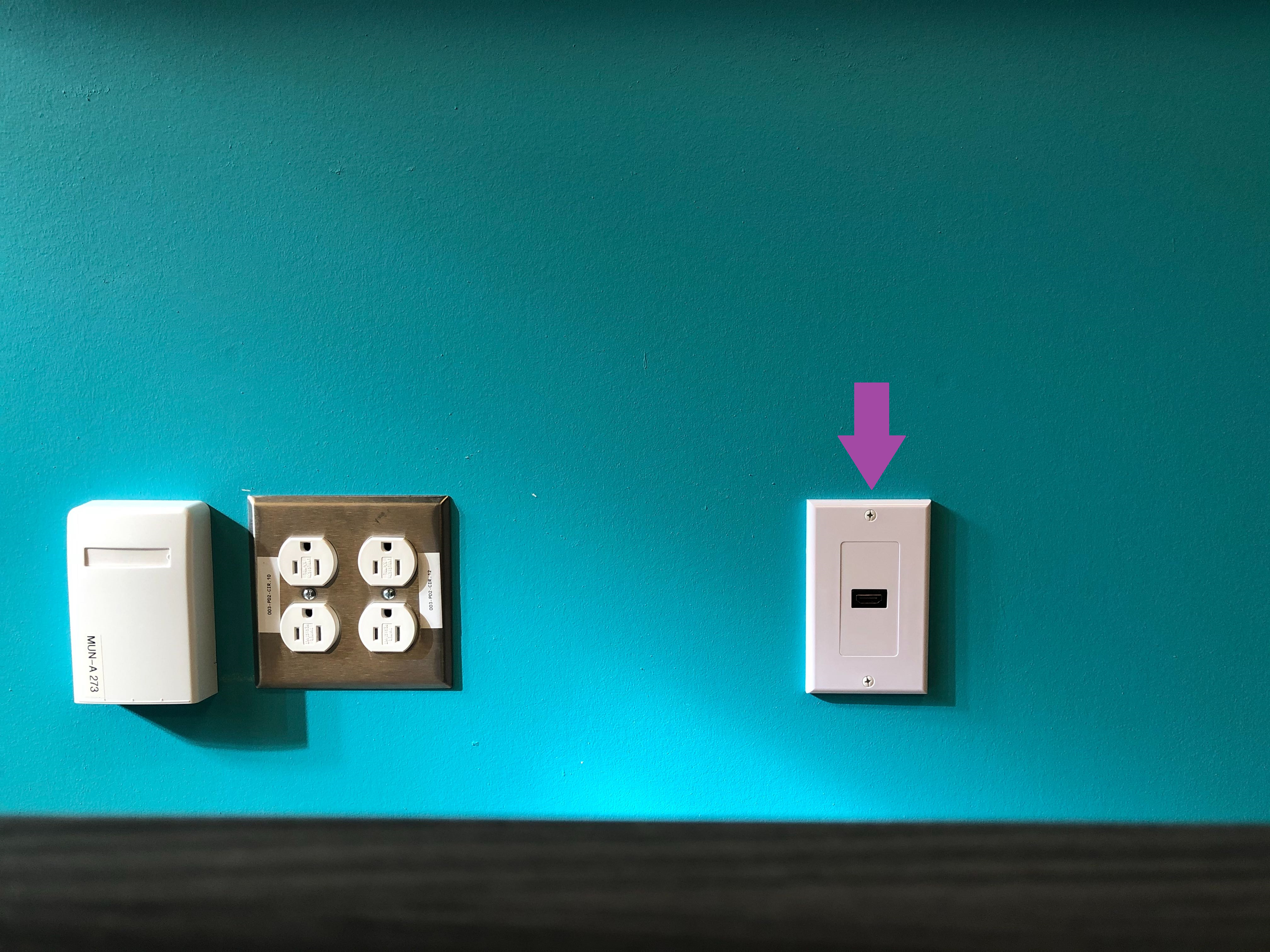
Étape 2:
Localisez le panneau mural sur le mur.
Appuyez sur “Laptop”.
Ceci allumera la télévision et affichera l’appareil HDMI.
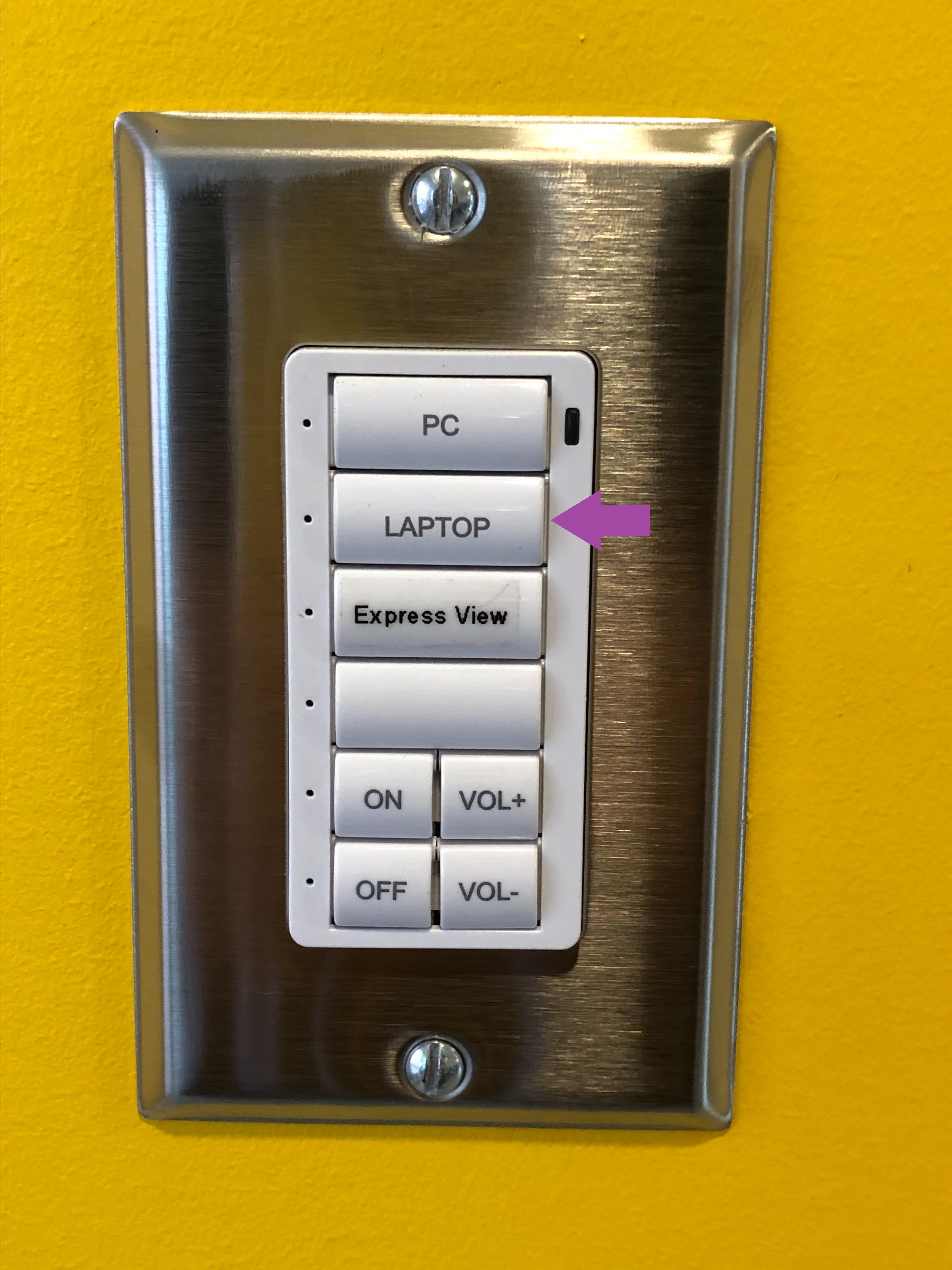
2. Comment utiliser les salles de télévision
Il y a trois salles de télévision dans Munster. Elles sont situées au sous-sol (007), au deuxième (239) et au troisième (339) étage.

2.1 Utiliser Express View
Étape 1:
Allumez la télévision en utilisant la télécommande NEC.
Au besoin, appuyez sur le bouton “Source”pour sélectionner “HDMI 1”.

Étape 2:
La boîte Express View est située près de la télévision.
Allumez-la en utilisant la télécommande Bell.

2.2 Connecter un ordinateur portable ou un appareil HDMI
Étape 1:
Le port HDMI est situé au bas du mur près de la télévision.
Branchez votre appareil HDMI en utilisant le câble HDMI.
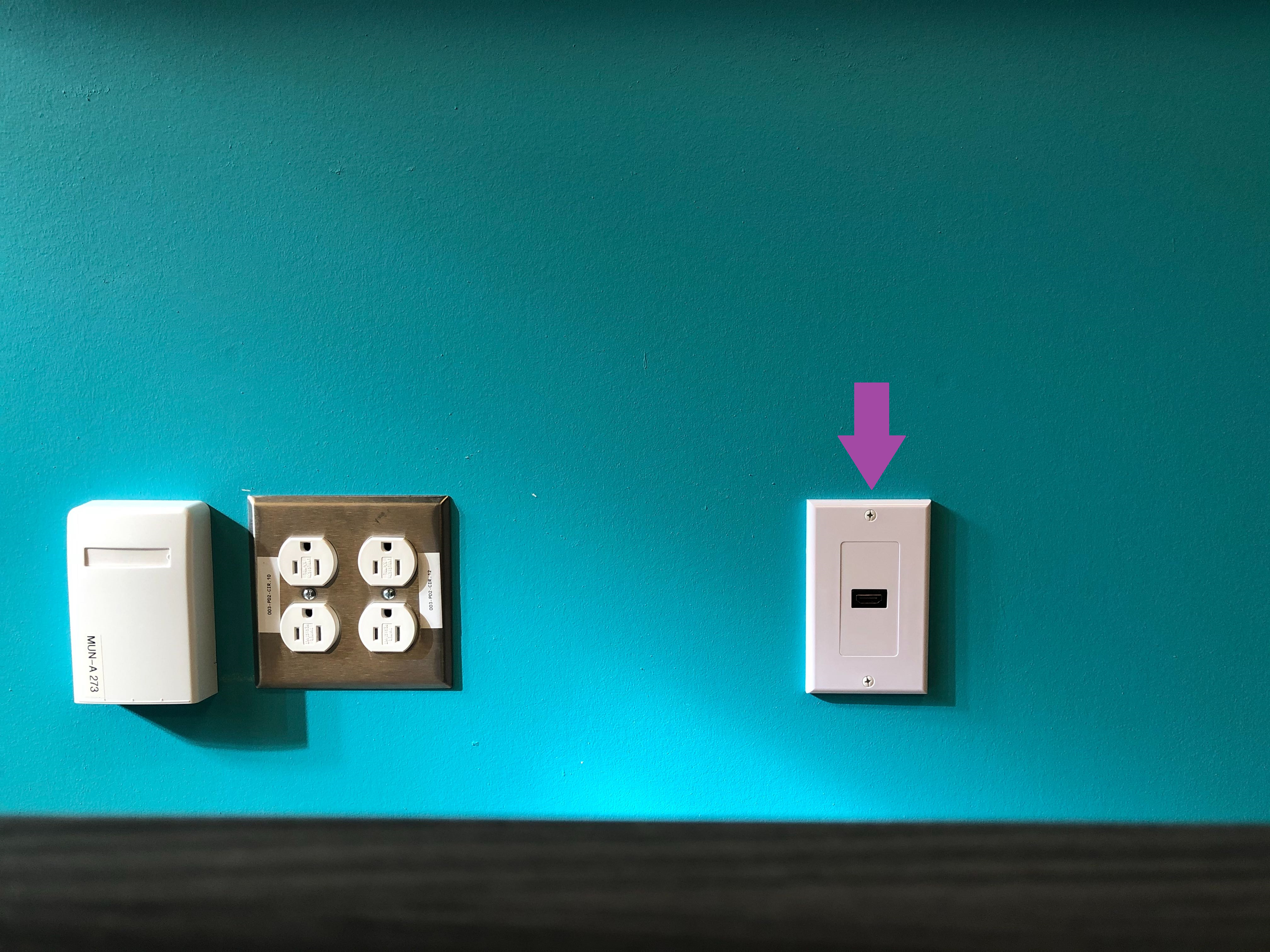
Étape 2:
Allumez la télévision en utilisant la télécommande NEC.
Au besoin, appuyez sur le bouton “Source” pour sélectionner “HDMI 2”.