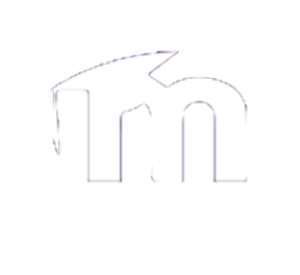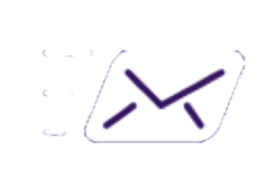If you wish to use the Microsoft 365 Outlook app that is included when you install Office 365, you will need to set it up properly. This page will guide you through the proper settings to ensure you get the best out of Outlook 365.
1. Setting up Outlook 365 for the 1st time
Note: If you have already setup Outlook 365 without following these steps, you will notice that some features, such as categories or additional mailboxes, are missing. To fix this, you will need to remove your Outlook profile and start the setup process as shown here.
To remove your Outlook profile Click Here.
1.1. Setting up Outlook 365 on Windows
Step 1:
1. Open Outlook 365 and enter your Bishop's email address.
2. Click on "Advanced Settings" and check the "Let me setup my account manually" checkbox.
3. Click "Connect"
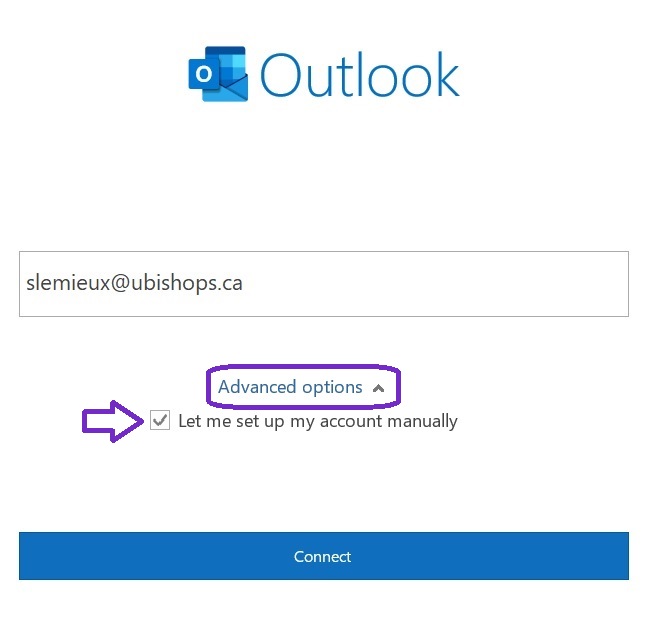
Step 2:
Choose "Office365"
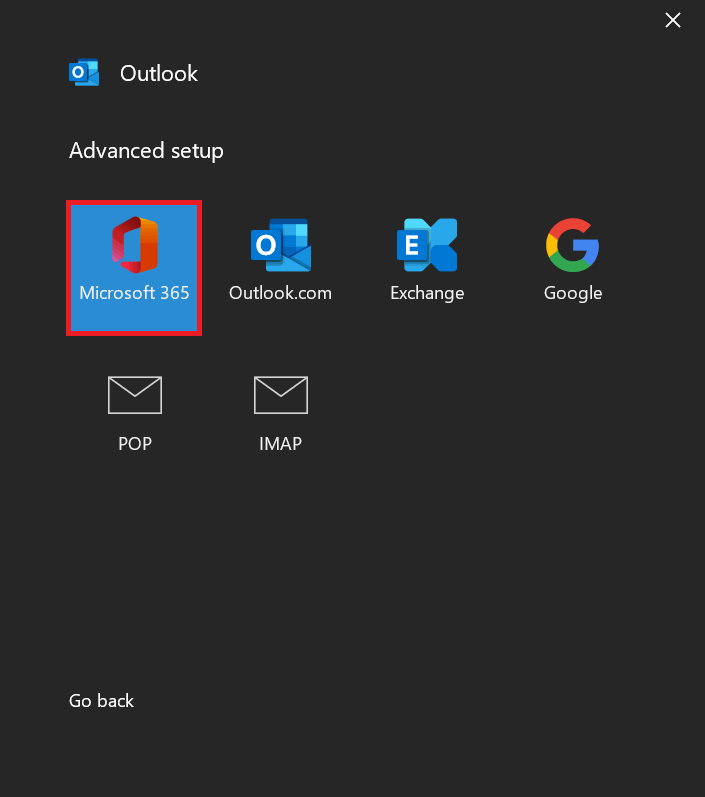
Step 3:
Enter your Bishop's password and click "OK".
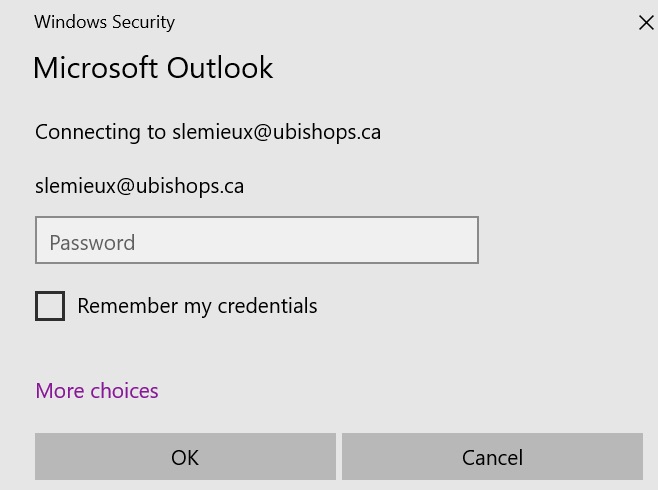
Step 4:
Remove the check in the "Use Cached Exchange Mode..." box and click "Next".
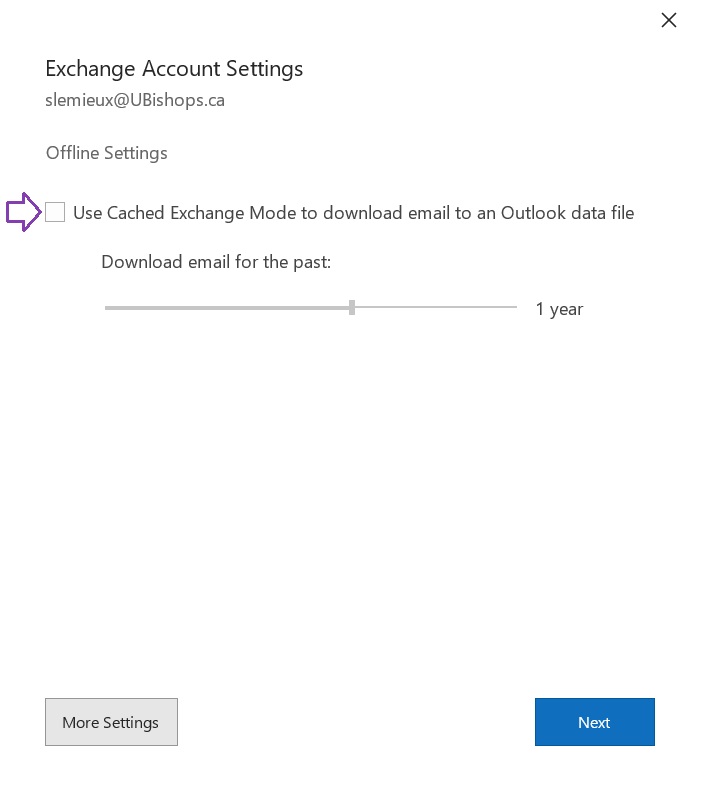
Step 5:
You have successfully setup Outlook 365, click "Done".
Skip the add another email address, if you already have access to additional mailboxes they will be automatically added when you click "Done". Adding additional mailboxes through this box will result in duplicate mailboxes and other issues.
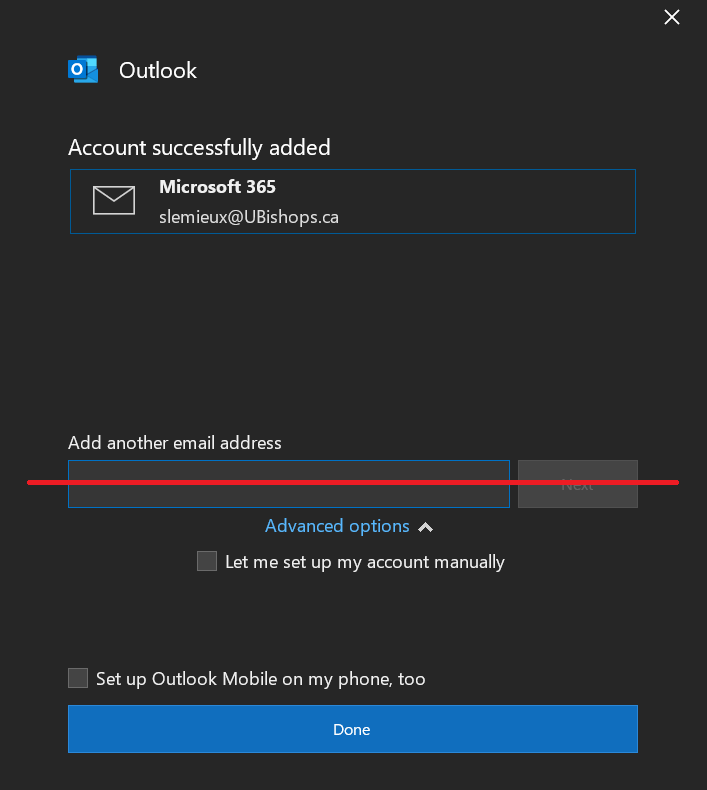
2. Removing your Outlook profile
If you have already setup Outlook without following the steps on this support page, you will notice that some features, such as categories or additional mailboxes, are missing. To fix this, you will need to remove your Outlook profile and start the setup process as shown here.
2.1. Removing your profile on Windows
Step 1:
Open "Control Panel".
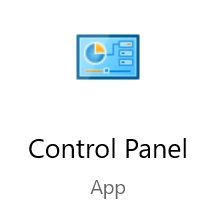
Step 2:
Select "Mail".
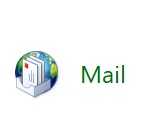
Step 3:
Select "Show Profiles".
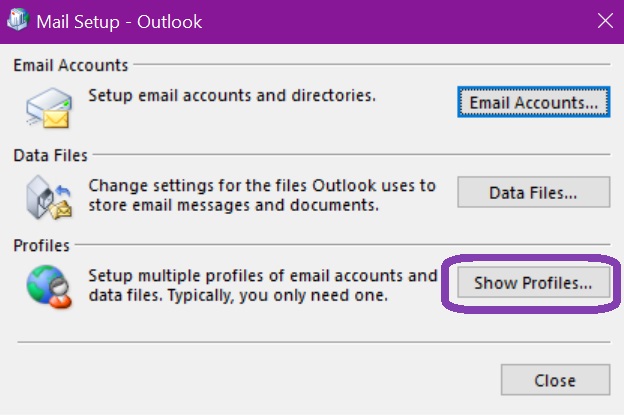
Step 4:
Click on "Remove".
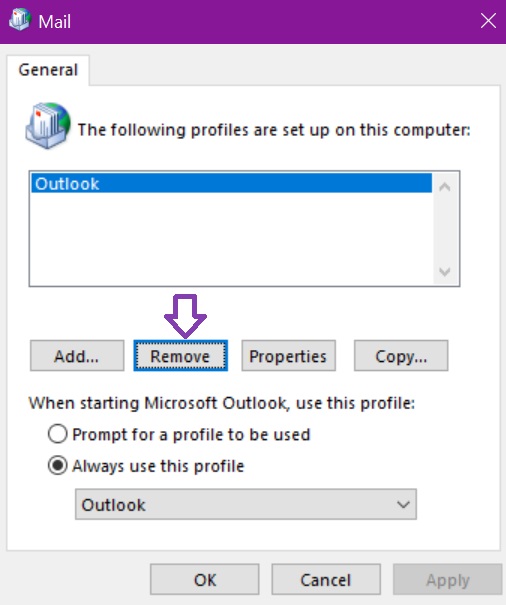
Step 5:
Read carefully the warning message that pops up, when you are ready to remove the profile click "yes".
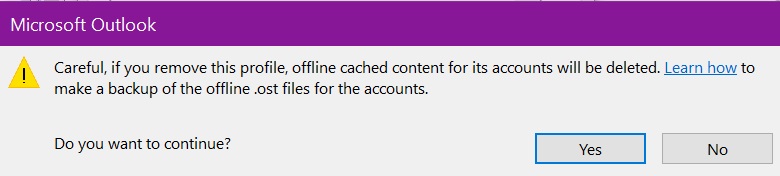
Contact Us
- Email: helpdesk@ubishops.ca
- Phone: 819-822-9600 ext. 2273
Hours
The IT Helpdesk's business hours follow the Library Learning Commons' hours. Refer to the "Library's hours" page to see when we are open.