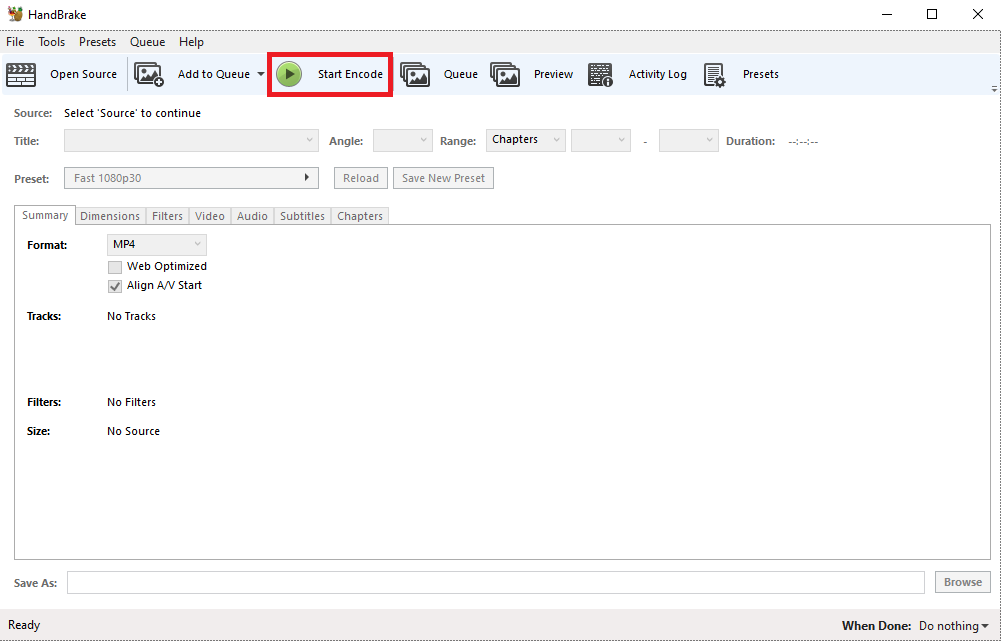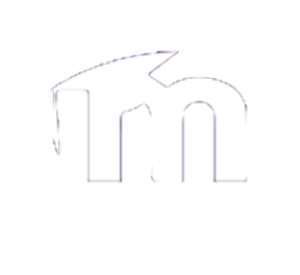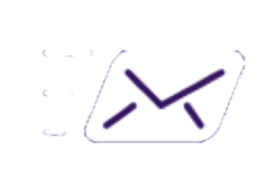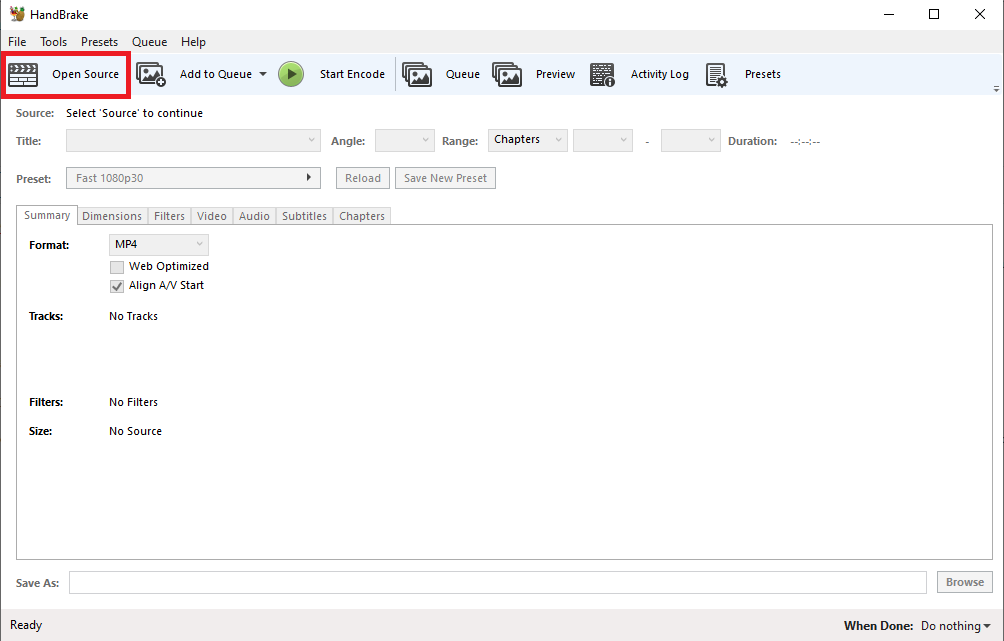This Tutorial will show you how to use HandBrake.
If you haven’t downloaded HandBrake, then click here to get started.(The website should be able to detect what operating system you are running. So all you have to do is click on the big red button and install your software like normal.)
Step 1:
Step 2:
Select the video you want to convert by clicking on “File” and finding the video on your computer.
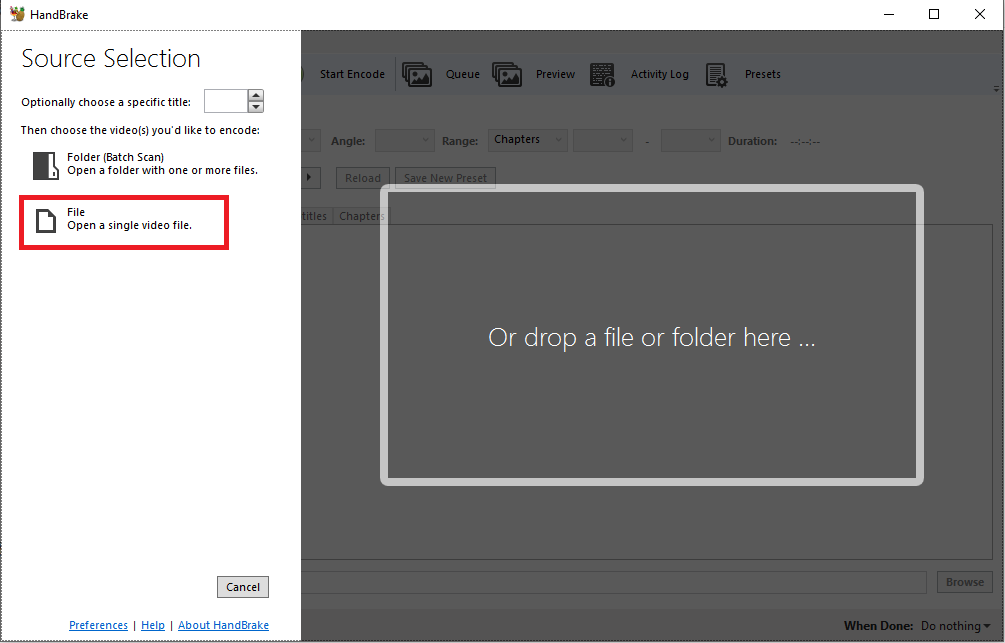
Step 3:
Click on the “Web Optimized” box for better playback online in the Summary tab.

Step 4:
Check where your file is going to go before encoding it by looking at the bottom of the program where is says “Save as”. If the spot is not to your liking, then simply click “Browse” and choose where your file is going to go.
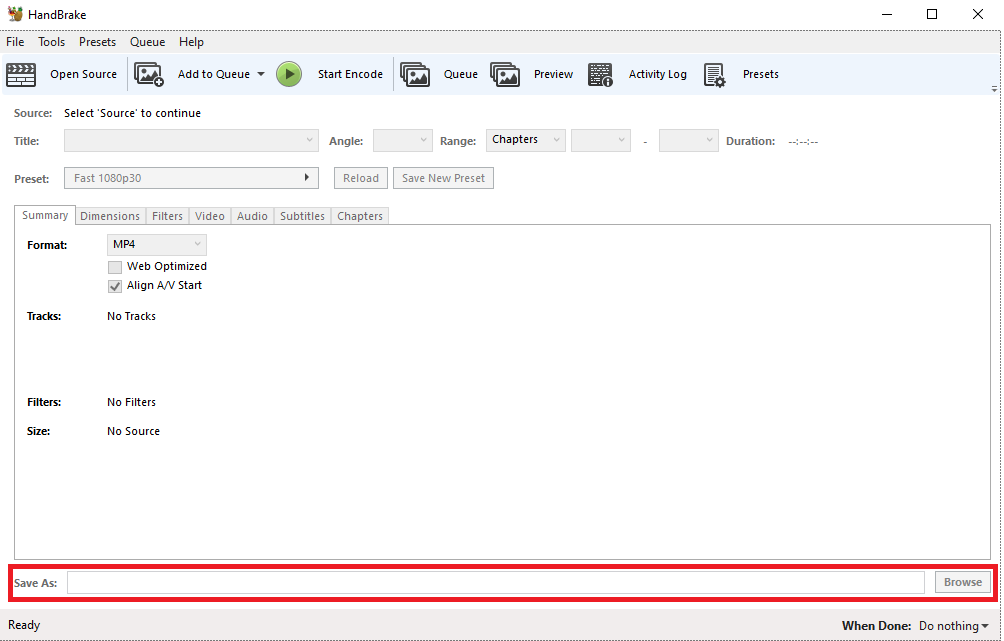
Step 5:
When you are ready, click on the “Start Encode” button at the top. This will create your new video file with the settings you’ve used and put it into the file you’ve previously chosen.