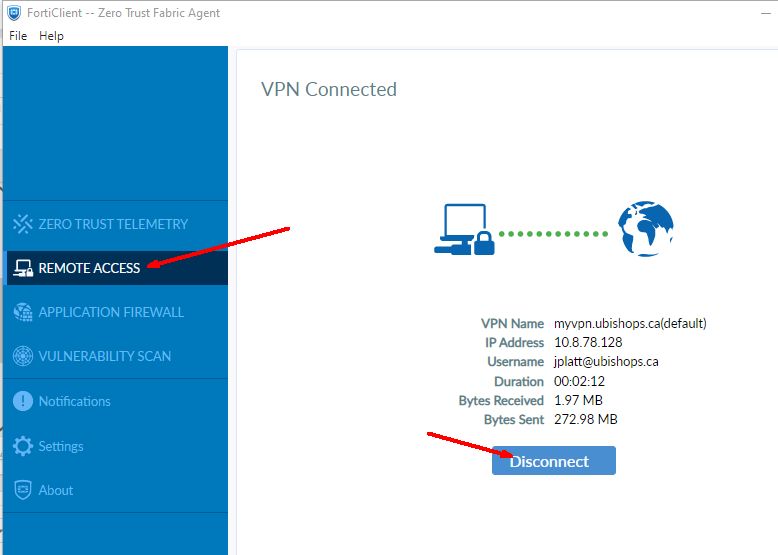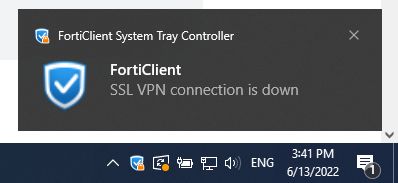VPN (virtual private network) is a service hosted by Bishops and used to connect to the BU Network OFF-campus. This is typically only necessary when a user needs to access network drives, remote terminal servers, or remote desktop from OFF-campus.
This article is for those that already have the client software Forticlient installed.
1. How to request VPN access
2. How to access the FortiClient VPN Client
3. How to connect to the VPN
4. Another way to connect to the VPN
5. How to disconnect from the VPN
6. Another way to disconnect from the VPN
In order to get VPN access, your manager must first place a ‘VPN Setup/Config’ Service Request through the Octopus system. To place an Octopus request, please, visit: octopus.ubishops.ca
Double-click on the FortiClient icon on your desktop or in the system tray at the bottom right corner of the screen near the clock.
Click on “Remote Access” in the left menu, then on the “Disconnect” button.
The VPN will disconnect and you will see a notification confirming the disconnection.