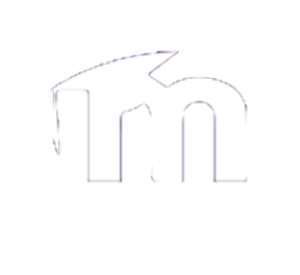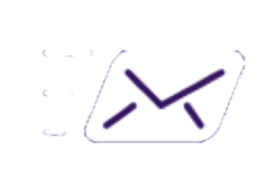If you recently upgraded your workstation or laptop from Windows 7 to Windows 10 you will notice that some features look different or might need to be accessed differently. In order to help everyone with this transition, here are a few helpful tips and frequently asked questions.
If you have any questions about these or would like us to add more to the list, please, contact us.
How to access the "Control Panel"
How to use the "Search Bar"
How to change/setup your screensaver
How to change the language settings
How to add an email signature in Outlook for Windows 10
How to adjust the battery settings
How to add/remove items from the taskbar
How to access "Settings"
If you need to make any adjustments or change your workstation's settings you will need to access "Settings".
There are multiples ways to access "Settings" on Windows 10:
1. From the Start Menu, click the gear icon located above the power icon.
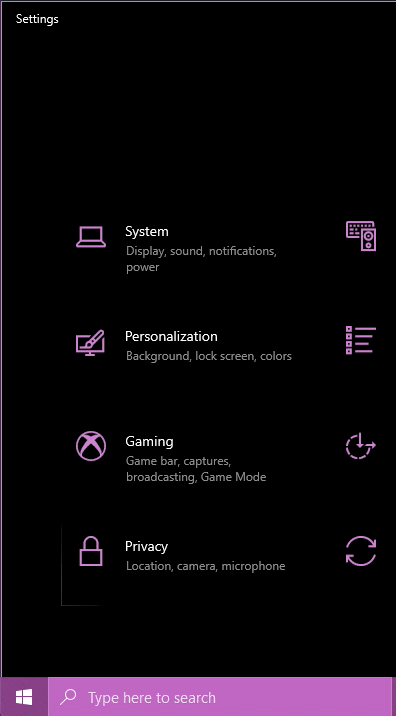
2. From the Notification Panel, click the "All Settings" box.
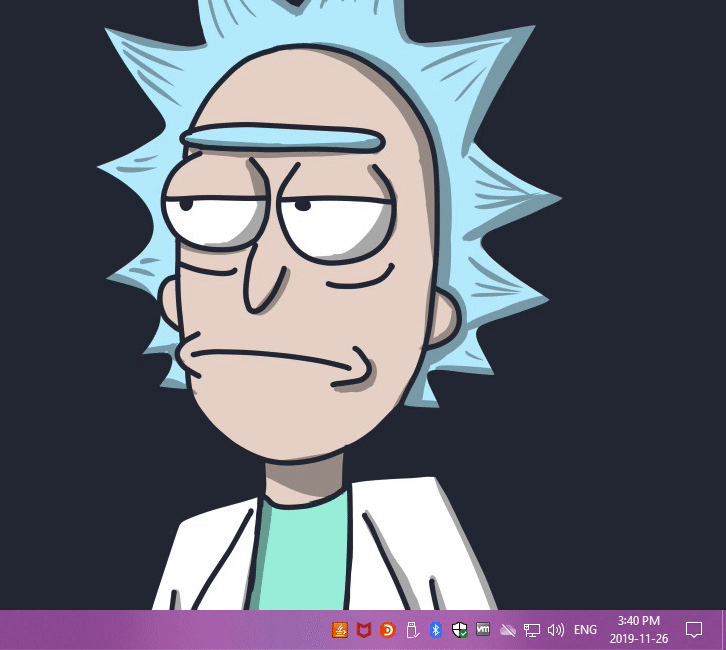
3. Type "Settings" in the search bar, open the "Settings" app.

How to access the "Control Panel"
You can access many simplified control panel features from "Settings".
However, if you are looking for the more detailed and complete Control Panel as you did in Windows 7 you can access it by typing "Control Panel" in the search bar and selecting its app.
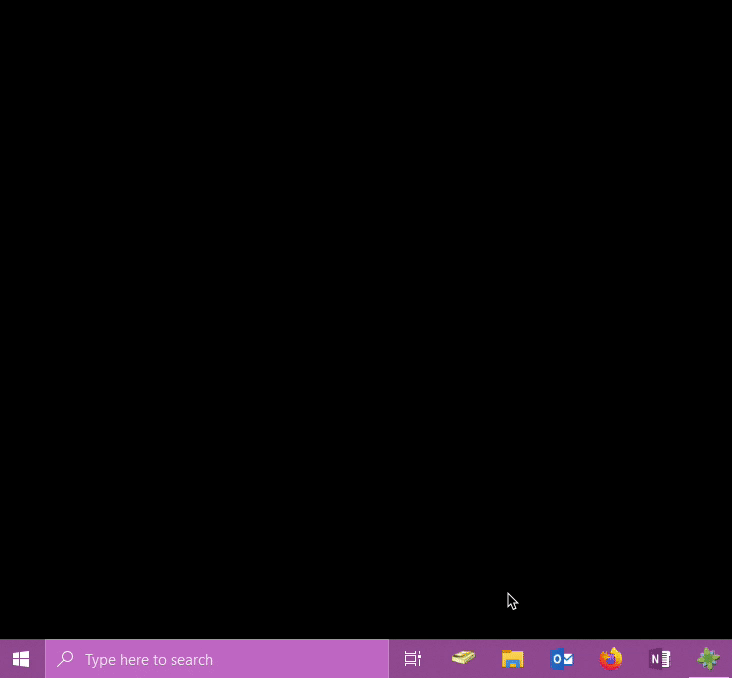
How to use the "Search bar"
You can search Windows and the web from the taskbar's search bar to find help, apps, files, settings—you name it. You can also get quick answers from the web—like weather, stock prices, currency conversion—and get to websites faster by using links in the preview pane.
The search bar is located between the start menu icon and the taskbar, make sure to use it often to simplify your life and visit the "Search for anything, anywhere" page to learn more about the search bar.
If you desire to make changes to your screensaver, Go to Settings > Personalization > Lock screen, and select Screen saver settings. In the Screen Saver Settings window, you can choose a screen saver from the drop-down list.
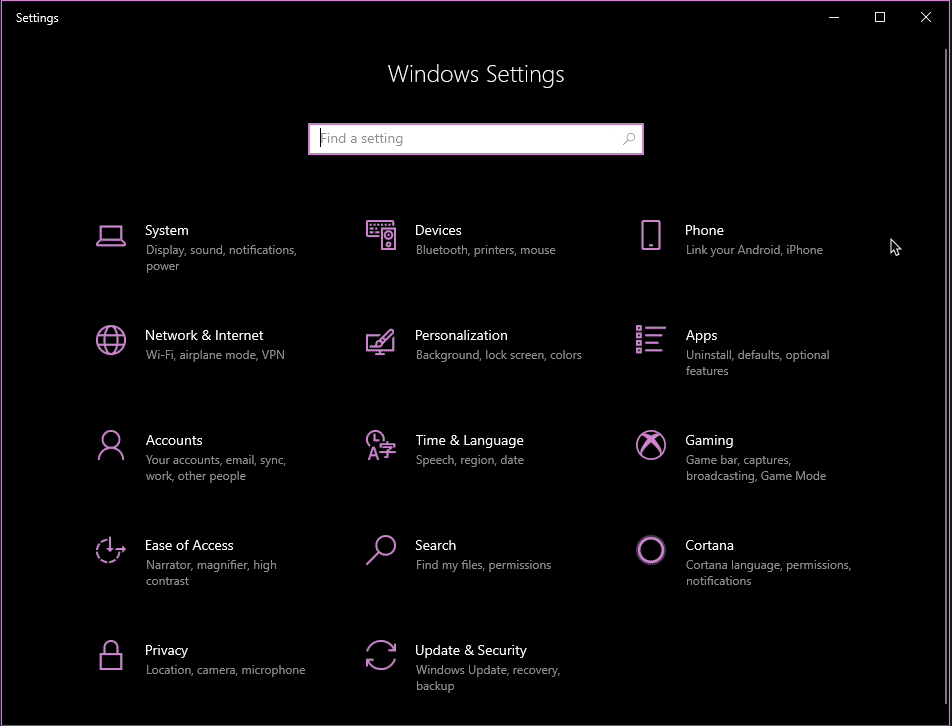
How to change the language settings
To manage all aspects of the input and display language settings on your Windows 10 device, visit the "Manage the input and display language settings in Windows 10" page.
How to add an email signature in Outlook for Windows 10
If you desire to add a personalized signature to your outgoing emails after the upgrade, visit the "Create and add a signature to messages" page.
How to adjust the battery settings
If you upgraded your laptop to Windows 10, you might want to keep track of your battery levels.
- To keep track of your battery life directly from your taskbar, refer to the "Add the battery icon to the taskbar in Windows 10" page.
- For battery saving tips, refer to the "Battery saving tips" page.
- To make changes to your battery settings, refer to the "Tips to save battery power in Windows 10" page.
- To make changes to your power and sleep settings, refer to the "How to adjust power and sleep settings" page.
How to add/remove items from the taskbar
You can add or remove apps and folders to your taskbar. To learn how to do so, refer to the "Pin apps and folders to the desktop or taskbar" page.