BYOD (“Bring Your Own Device”) printing allows all students, faculty, and staff to print to our “Followme Printers” from their own devices. No longer do you need to log on to a BU computer in a lab, classroom, or office just to print something you already have on your phone, tablet, or laptop.
Requirements:
Depending on the device(s) you own, printing may have slightly different steps. See below for how to access this feature on different kinds of devices.
Connecting to BYOD Printing on Windows:
Click here to visit the PaperCut Mobility tutorial page for Windows devices.
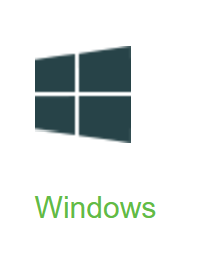
Connecting to BYOD Printing on MacOS:
Click here to visit the PaperCut Mobility tutorial page for MacOS devices.
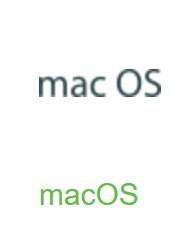
Connecting to BYOD Printing on iOS:
Click here to visit the PaperCut Mobility tutorial page for iOS devices.
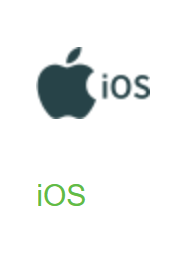
Connecting to BYOD Printing on Android:
Click here to visit the PaperCut Mobility tutorial page for Android devices.
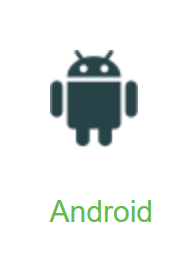
Once you have seen the 4 Followme print queues on your device, you’ll select the one you want to print to, and then be prompted to enter your BU username (not your full email address, just the part before the @ sign) and your BU password.
Entry of your BU username/password may not be required for subsequent printing, or may be asked for occasionally but should not be required every time.
At this point, you will have sent your document to the Followme print queue and it is waiting to be printed. Simply go to any photocopier on campus, swipe in with your card (or select “Alternate Login” in the top right corner to type in your username and password). Once in, select “Print Release” from the main menu, and then choose “Select all jobs” and “Print”.