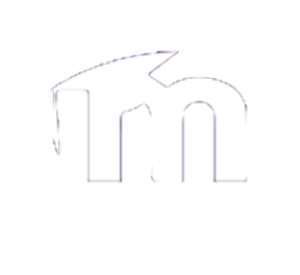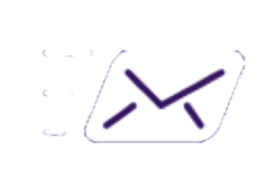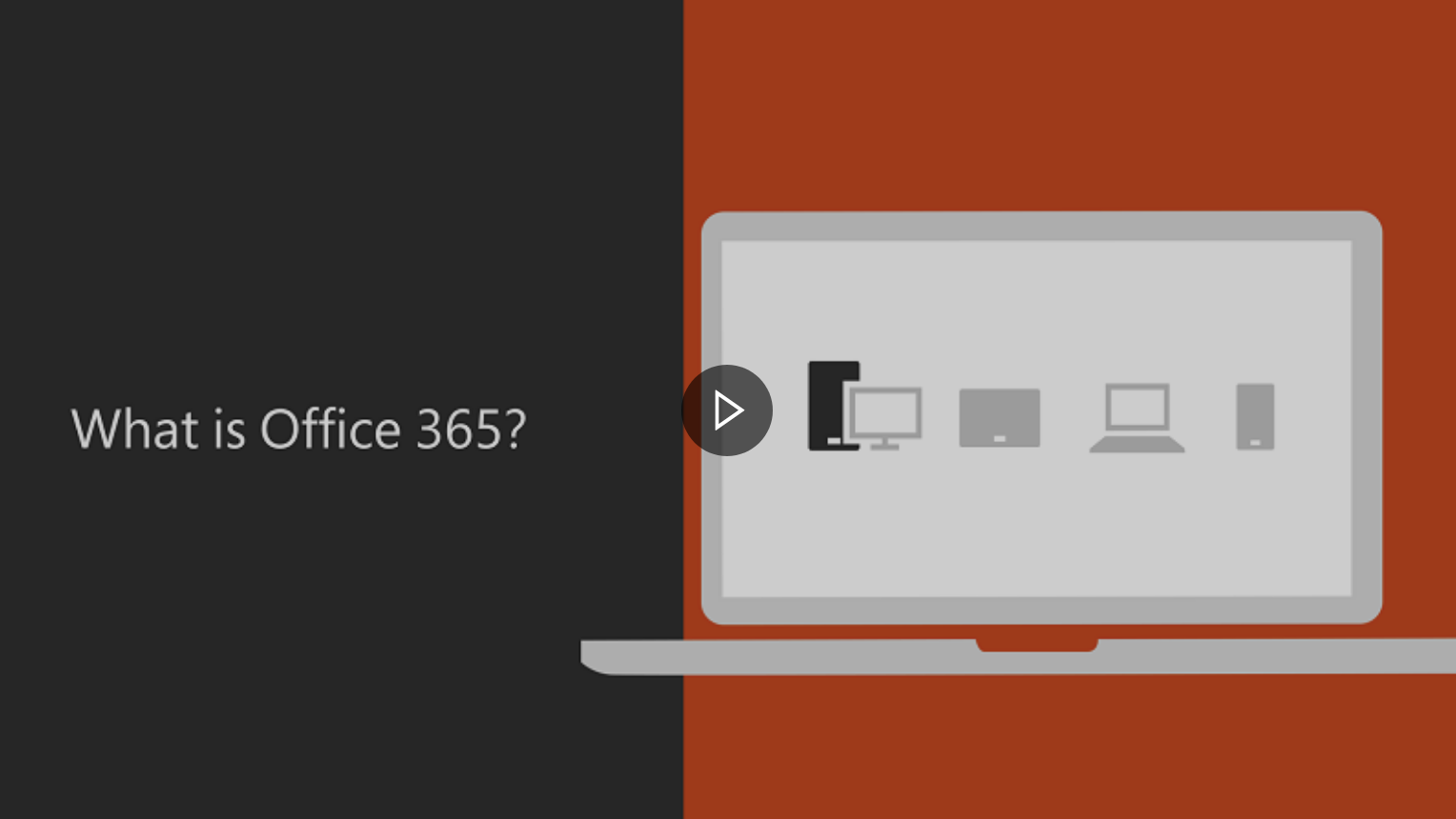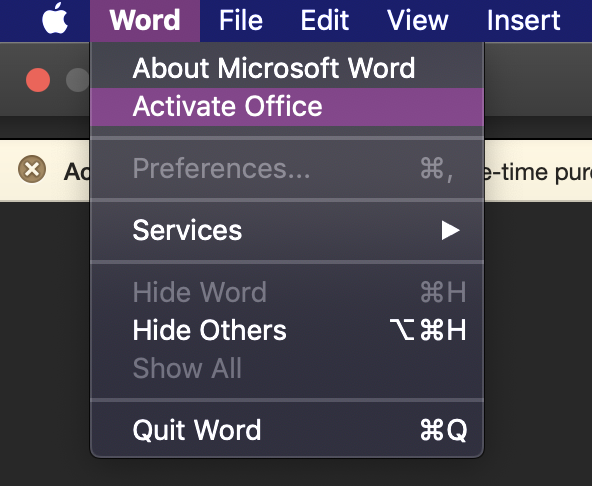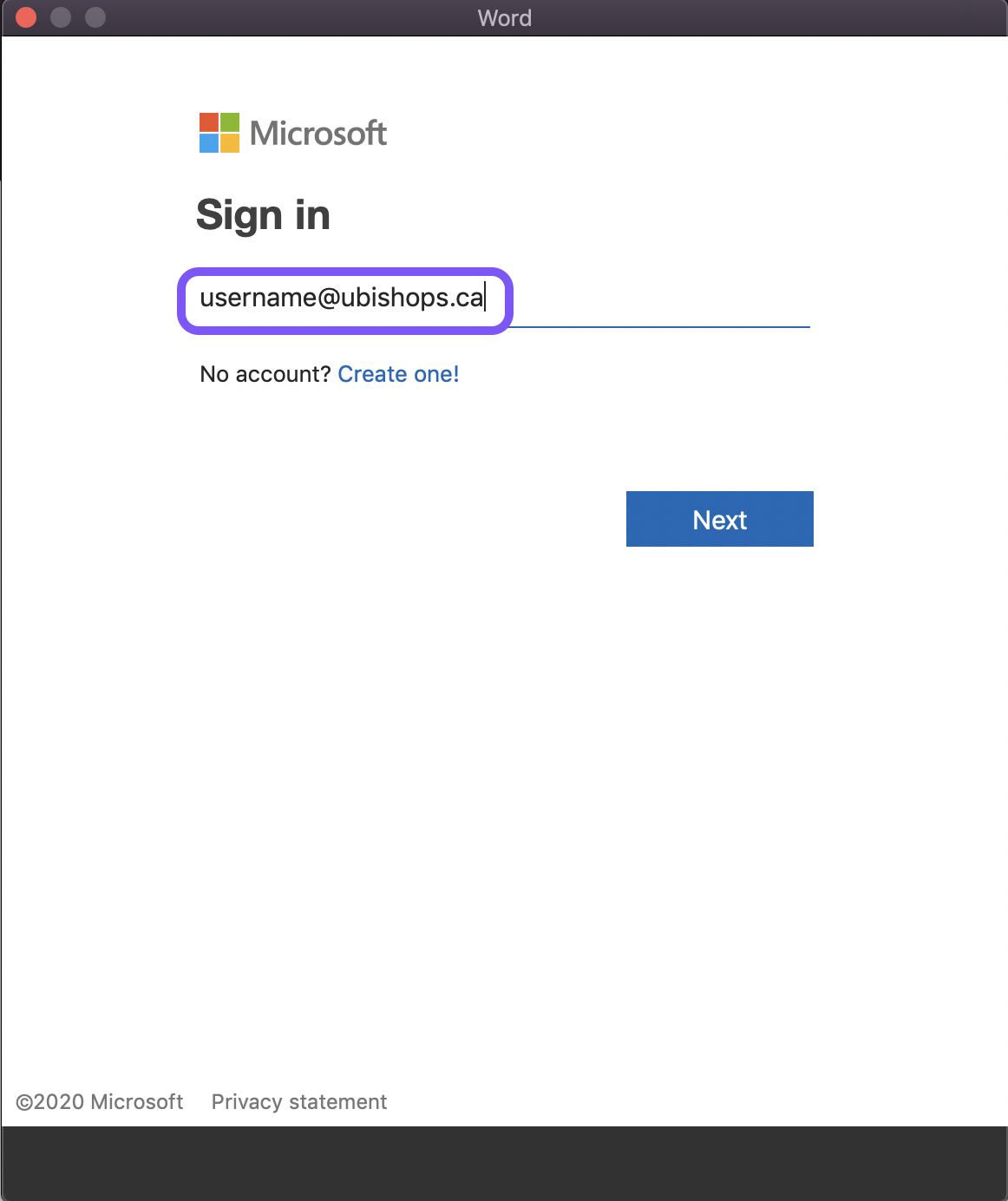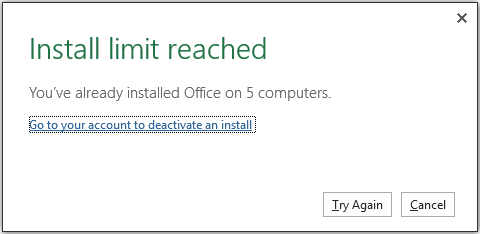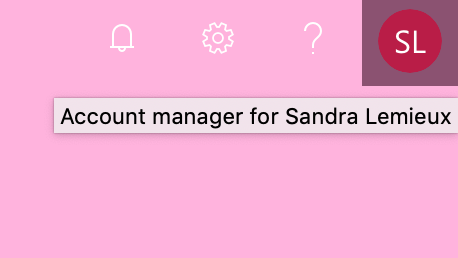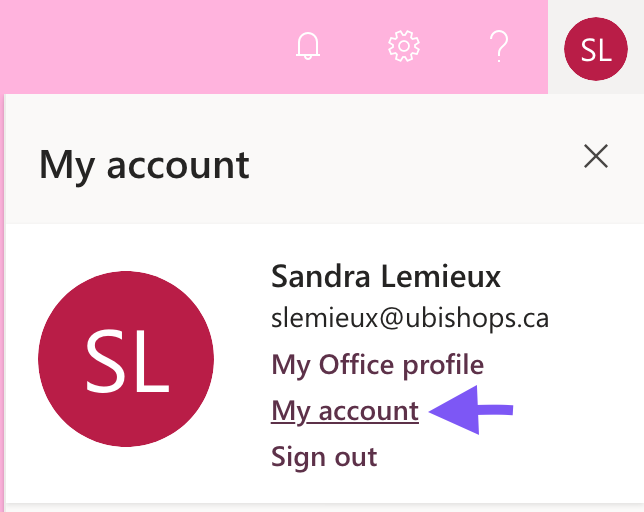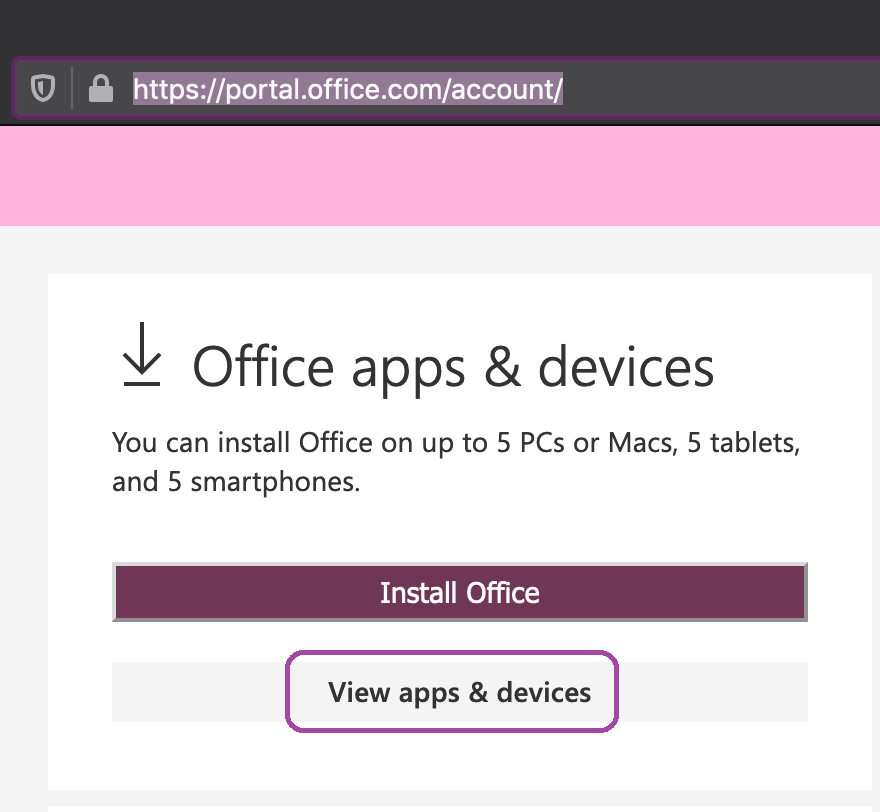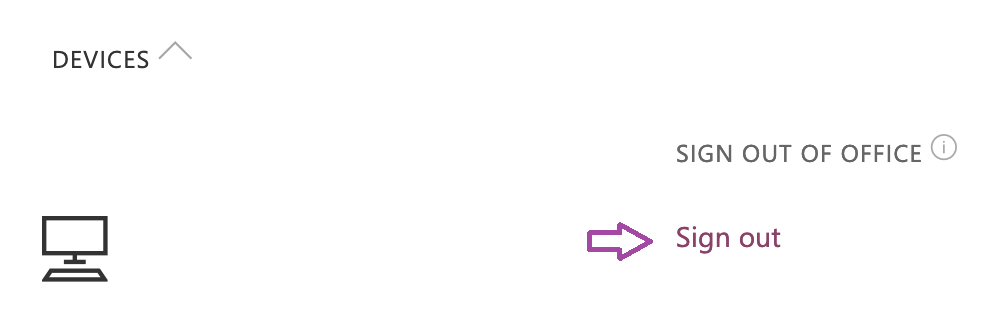Featured Apps:
Click the application icon to learn more:
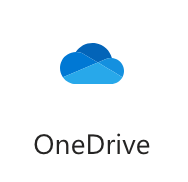 |
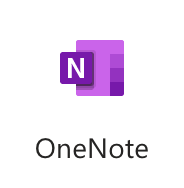 |
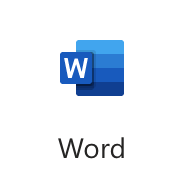 |
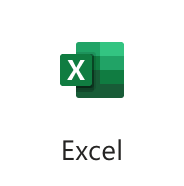 |
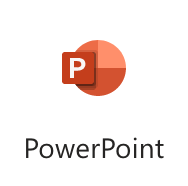 |
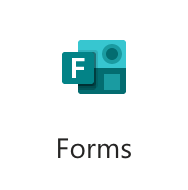 |
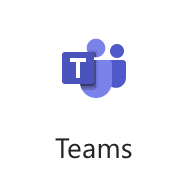 |
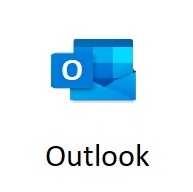 |
Want a quick, 6 minute intro to Office 365 @ Bishop's?
Check out this screencast:
1. How to get Office 365
Microsoft Office 365 can be accessed directly from your Chrome or Edge browser or through the Desktop or Mobile apps.
Select your preferred method to access the Office 365 apps to learn more:
1.1 Web Browser
The Microsoft Office 365 applications, can be accessed directly from your Chrome or Edge browser without the need to download additional applications.
Step 1:
It is strongly recommended that you access the Microsoft Office 365 applications from a Chrome or Edge browser as any other browser might experience issues or offer limited compatibility with multiple features.
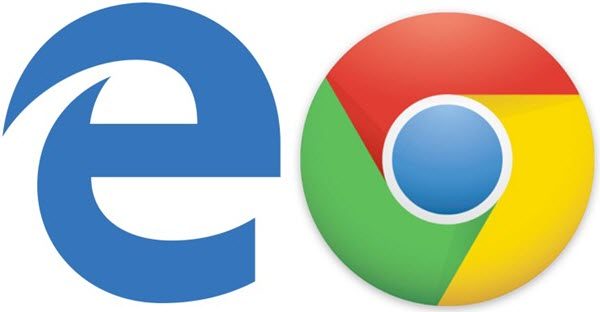
Step 2:
Login to portal.office.com using your Bishop's email and password.
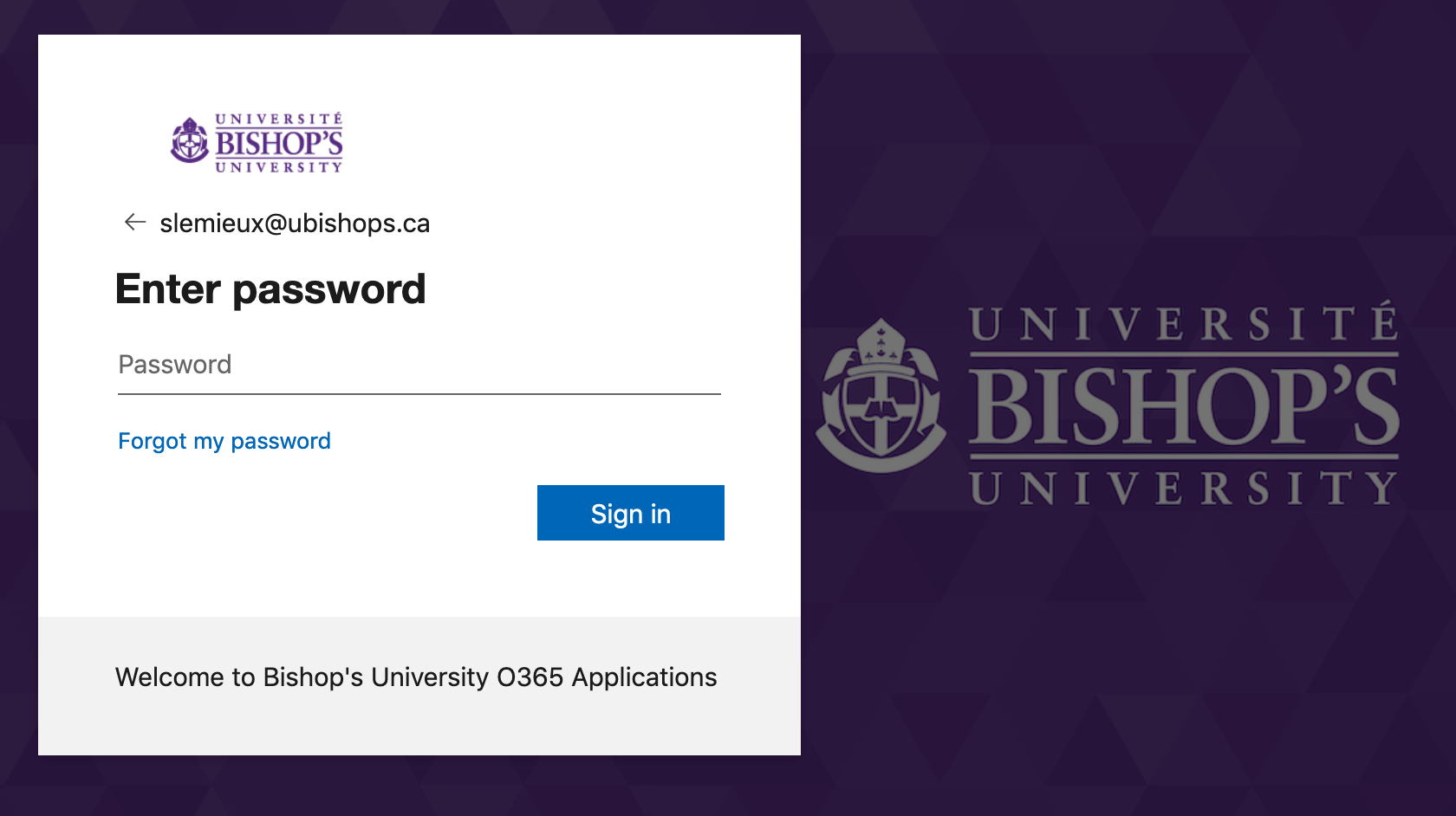
Step 3:
Once inside the portal, select the Office 365 application icon you wish to access.
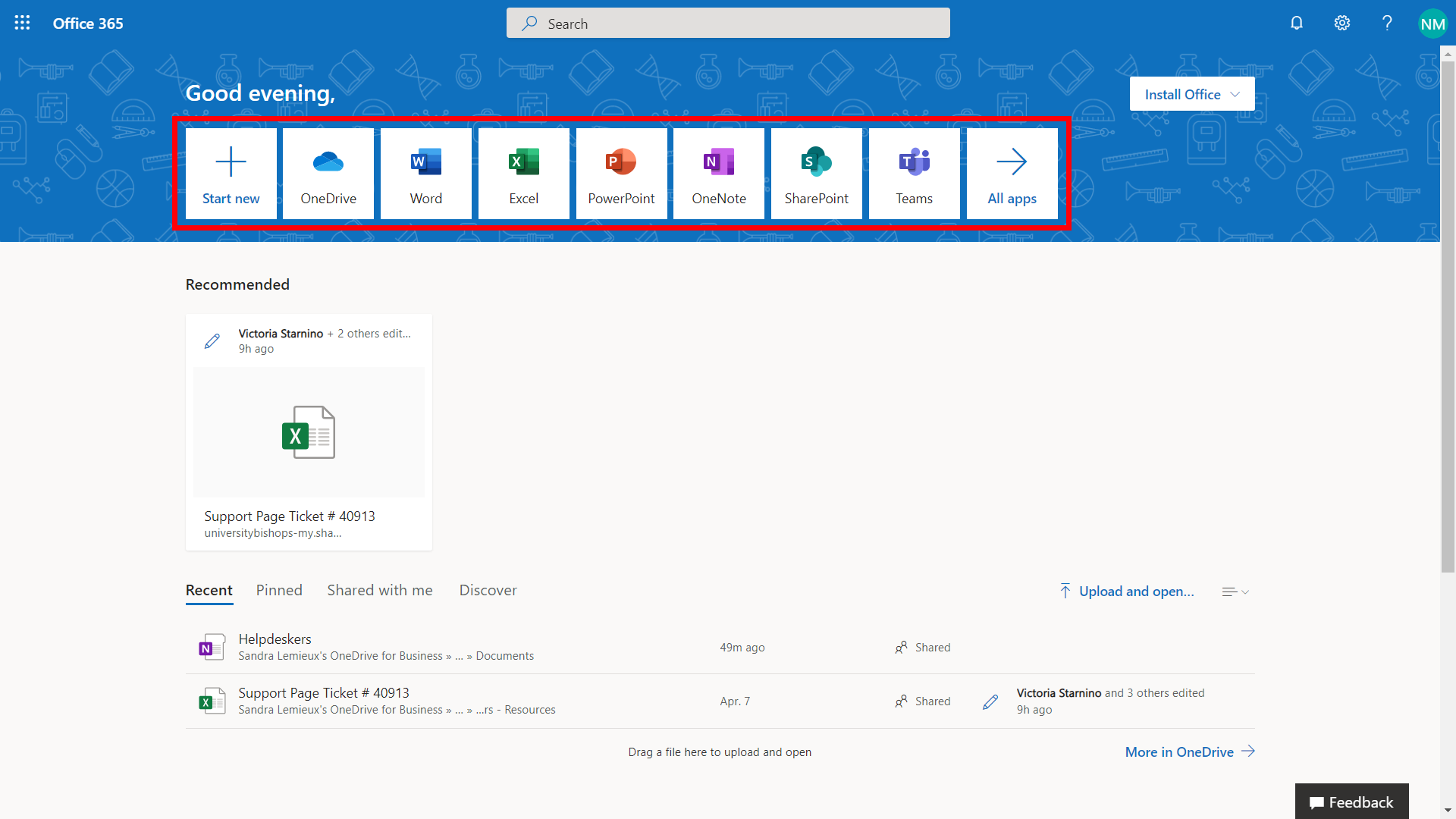
A new tab will open, you can now use this application directly from your web browser. Apps in the online version of O365 function much like their downloadable partners, plus you can access them anywhere you go!
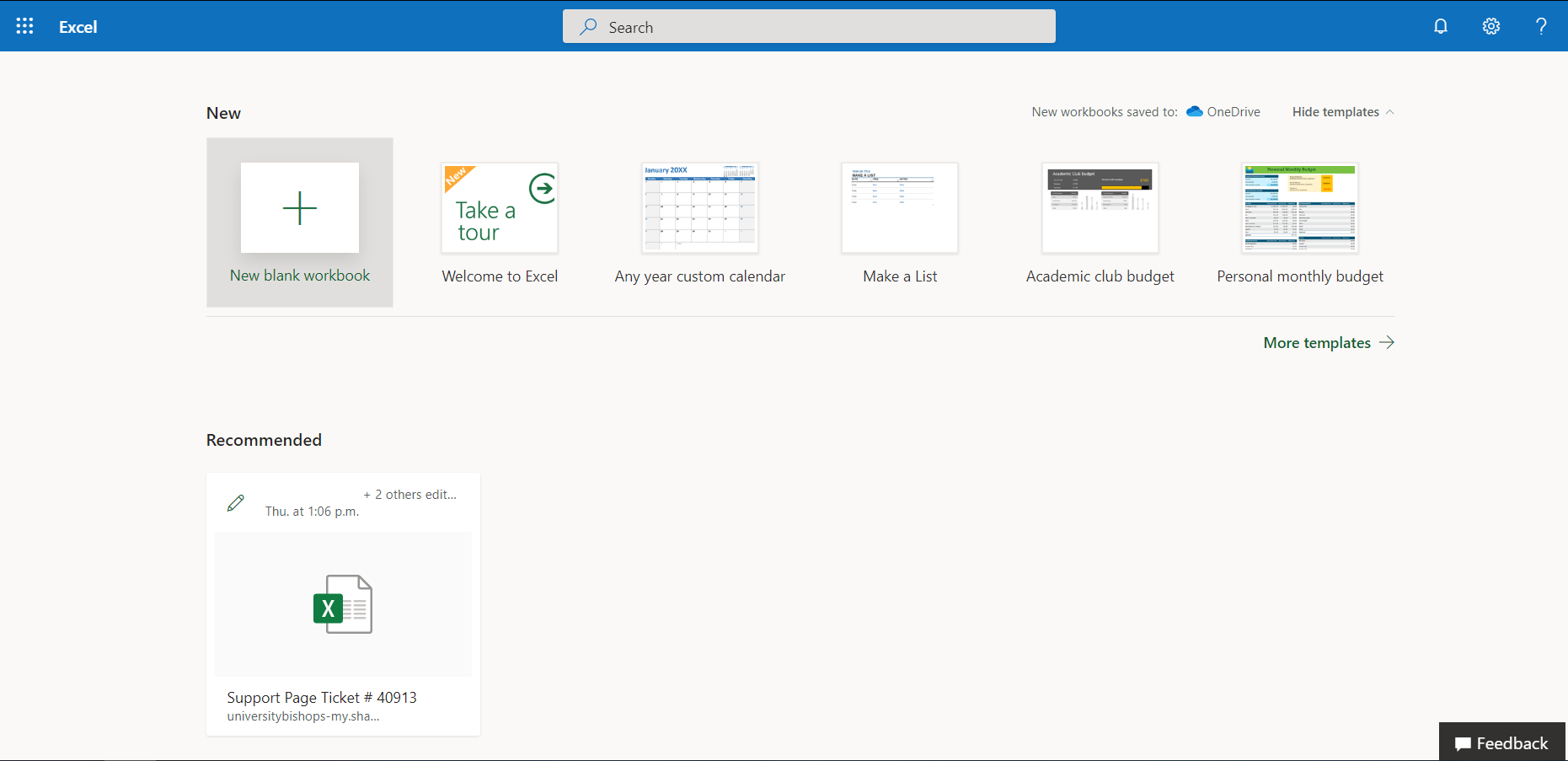
1.2 Desktop Applications
The Microsoft Office 365 applications can be installed on up to 5 PCs or Macs.
If you have reached your install limit and wish to remove the desktop apps from an old computer, refer to the FAQ section bellow.
Step 1:
Login to portal.office.com using your Bishop's email and password.
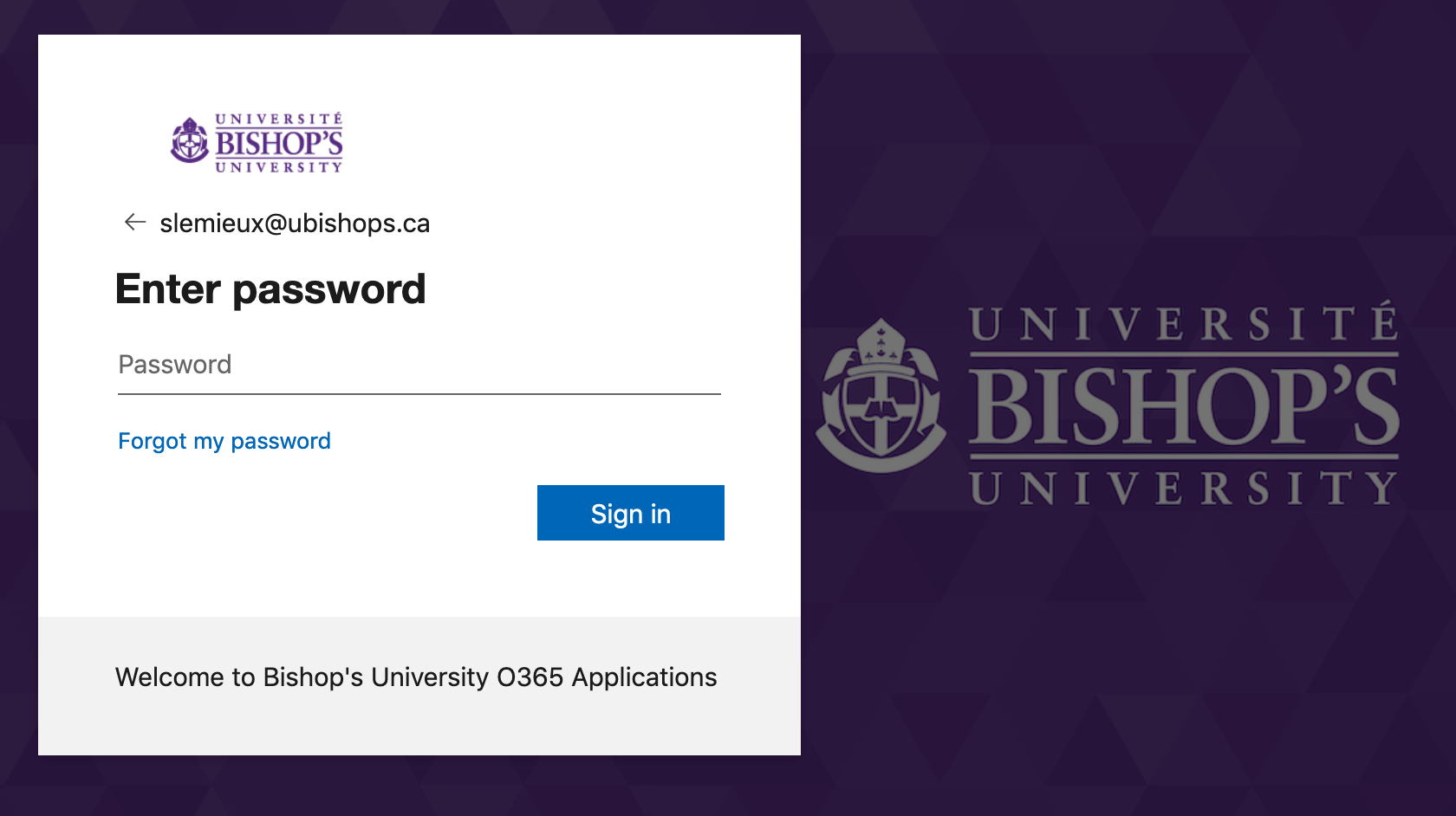
Step 2:
Once inside the portal, select the "Install Office" button located on the top right.
Choose "Office 365 apps" to install Outlook, OneDrive, Word, Excel, PowerPoint, Teams, and more all at once.
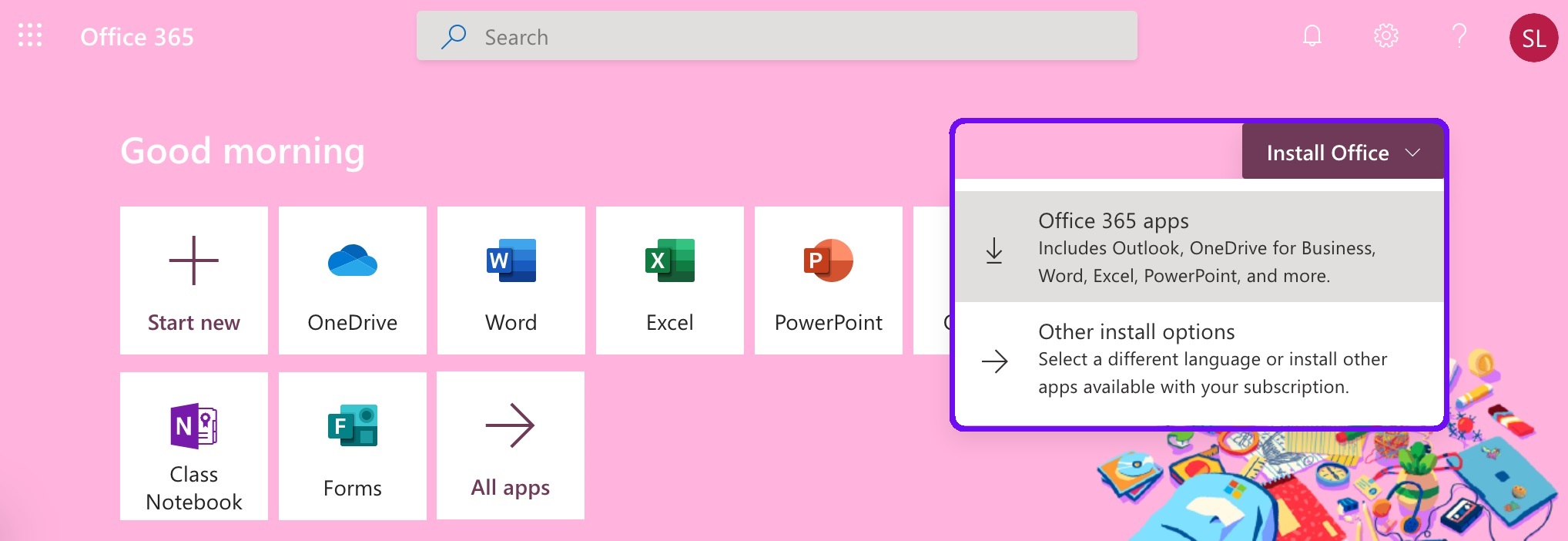
1.3 Mobile Device
If you want to access the Office 365 apps and collaborate on the go, you can install the mobile applications.
The Microsoft Office 365 mobile applications can be installed on up to 5 tablets and 5 smartphones.
If you have reached your install limit and wish to remove the mobile apps from an old device, refer to the FAQ section bellow.
Step 1:
From you mobile device, login to portal.office.com using your Bishop's email and password.
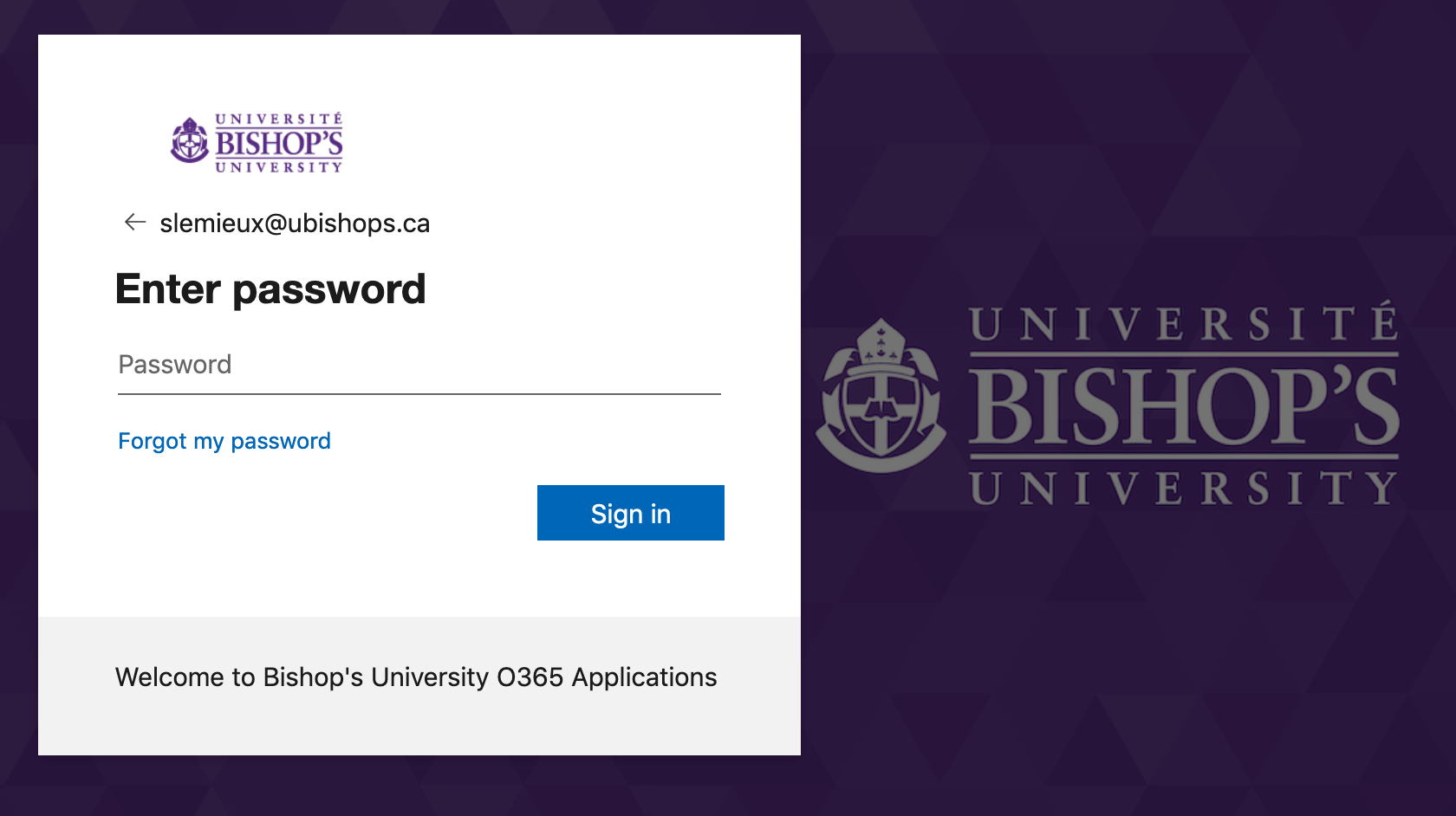
Step 2:
Once inside the portal, select the "Get it on Google Play or Download in the App Store" button located on the top right.
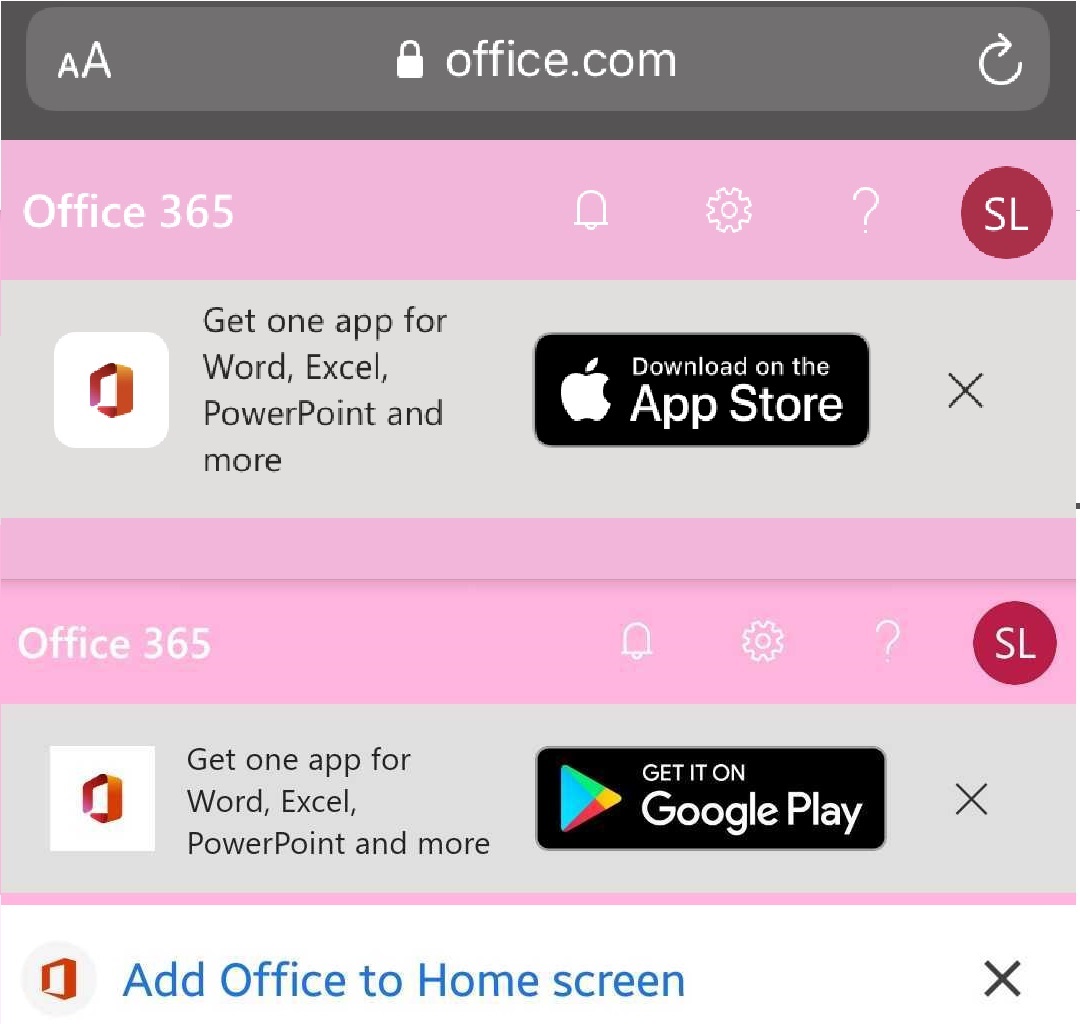
Contact Us
- Email: helpdesk@ubishops.ca
- Phone: 819-822-9600 ext. 2273
Get more information from Microsoft's site:
For more information on Office 365, visit these helpful links: