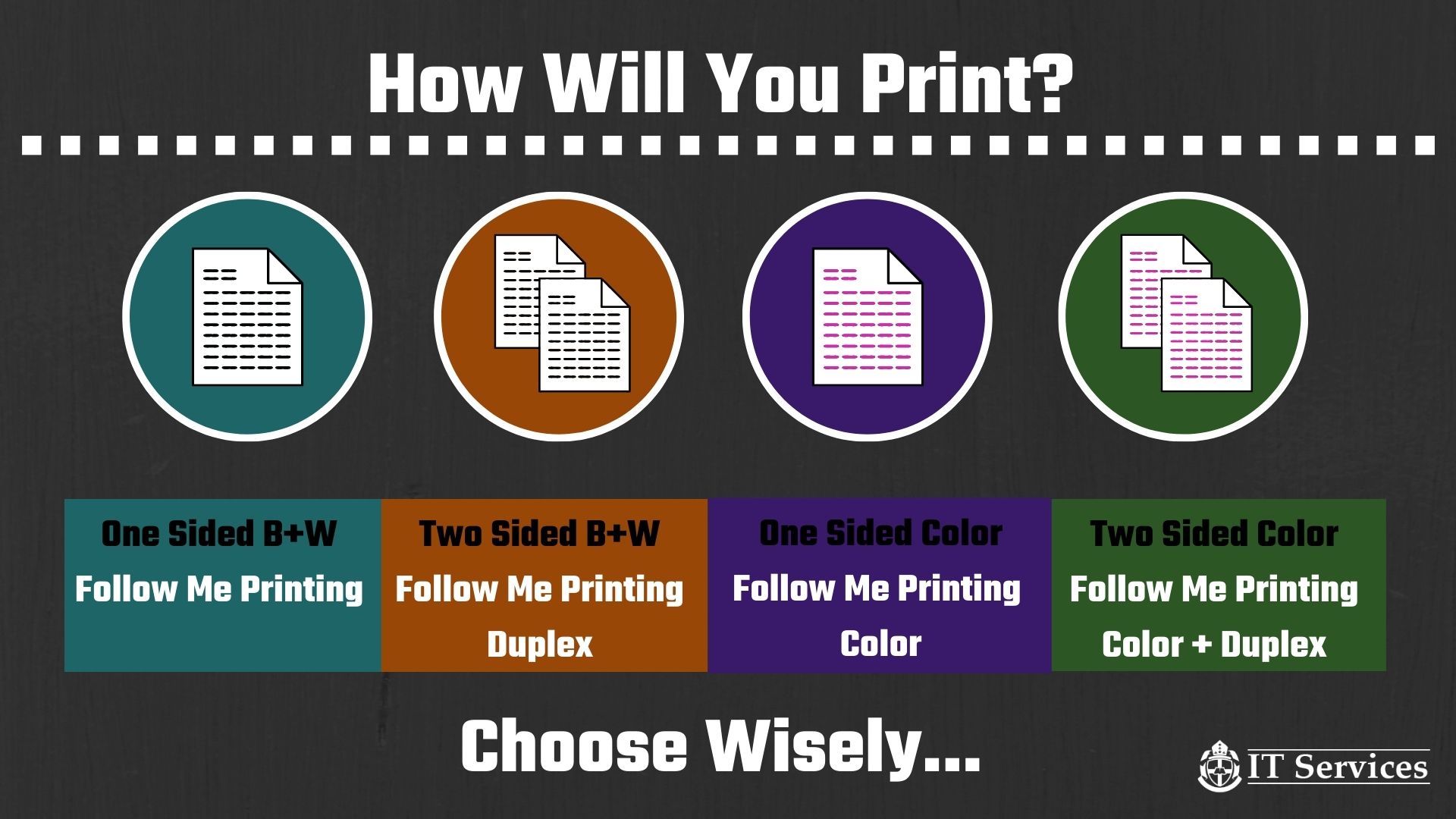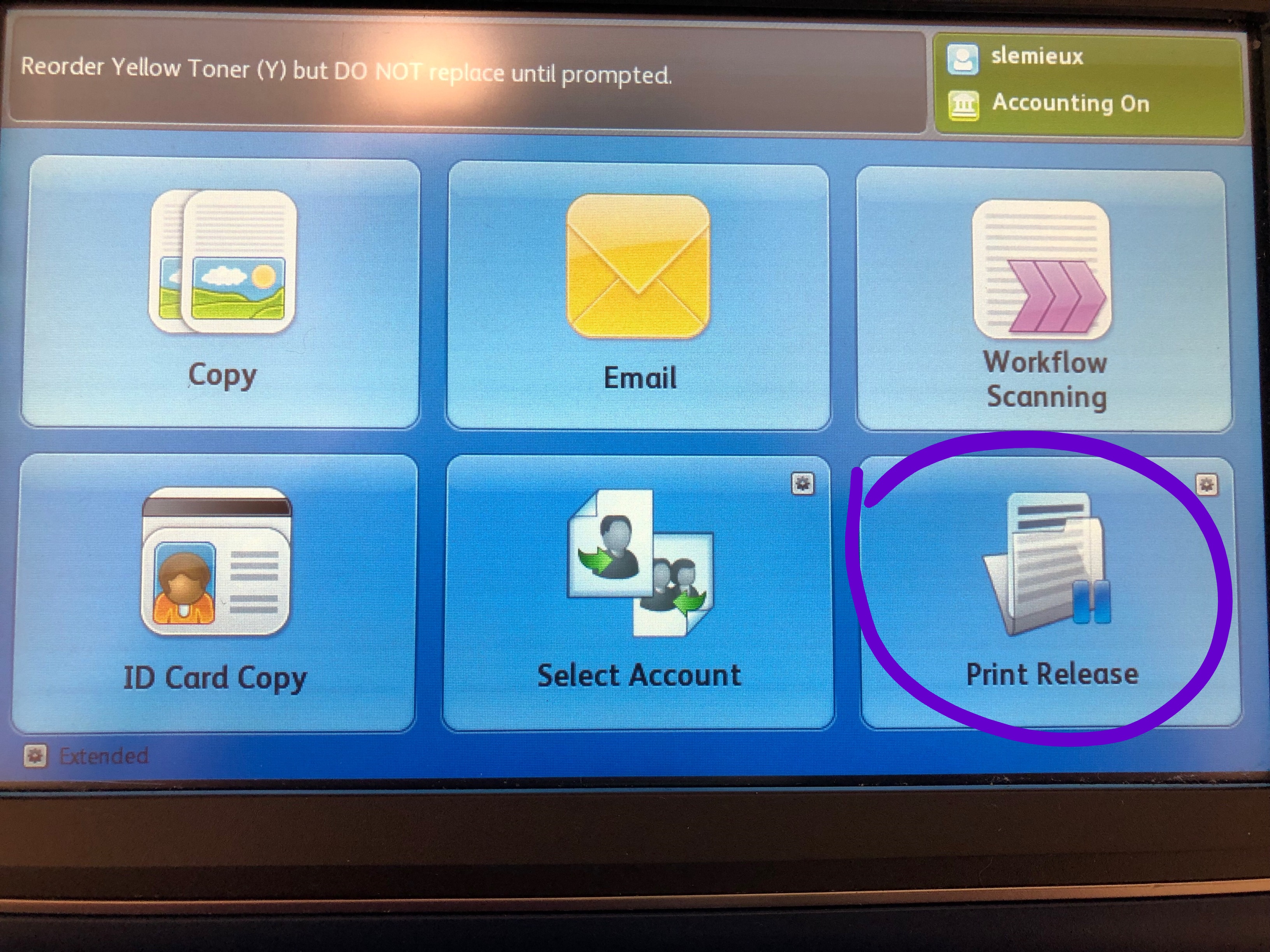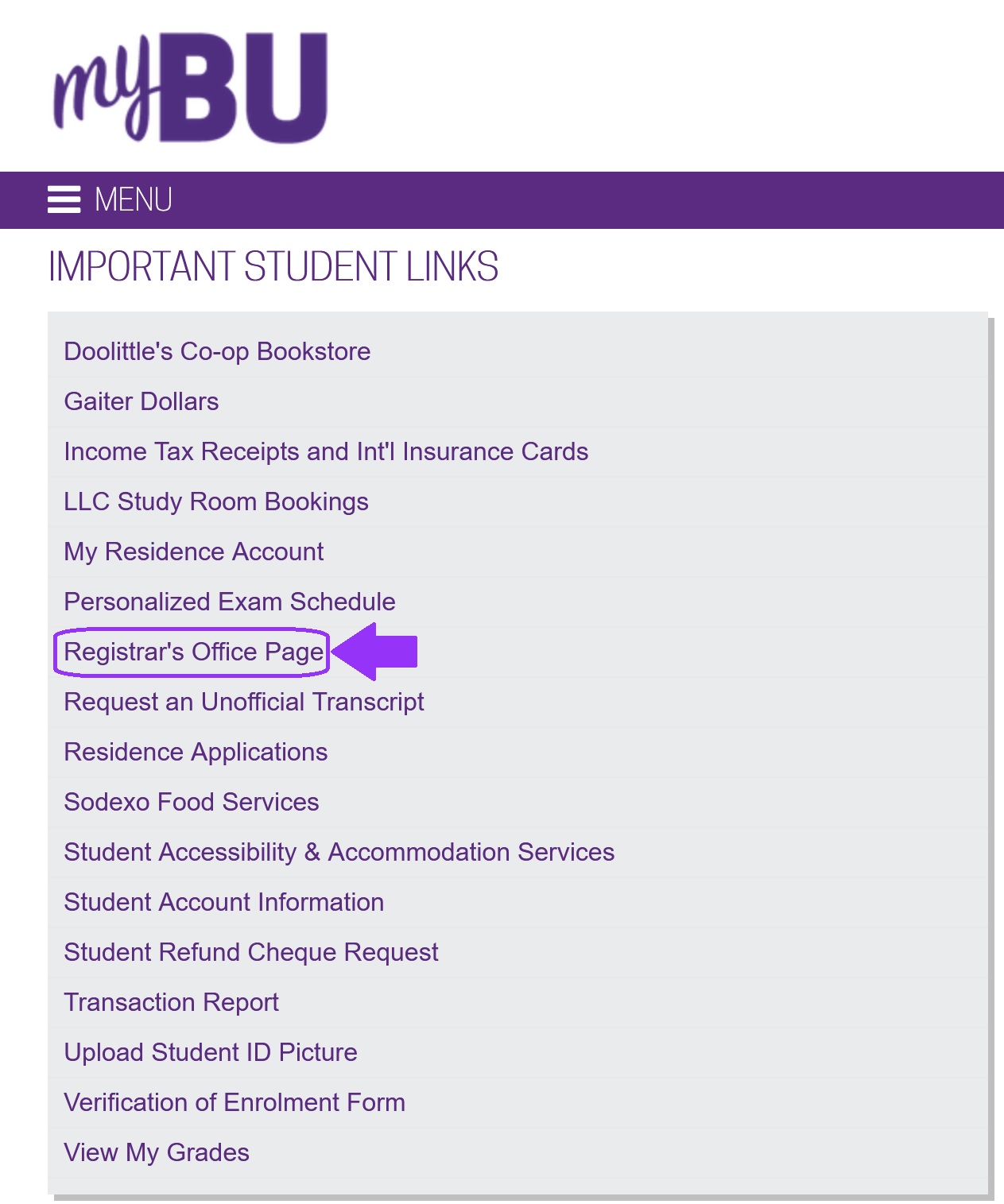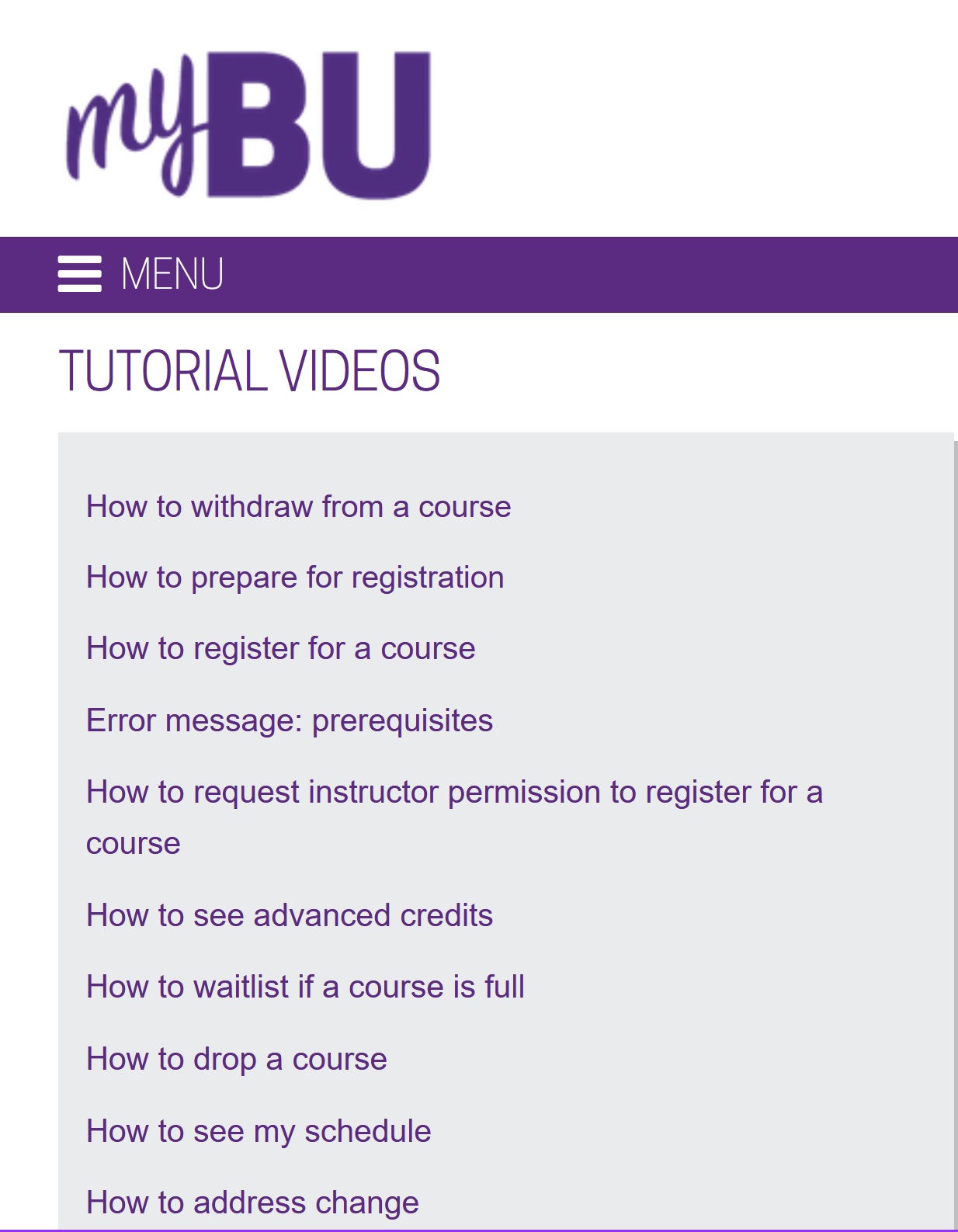All the computer labs workstation have the 4 FollowMe printers installed. Simply select the one that suits your need when you wish to print your documents from a lab computer.
Choose the right printer for you:
Follow Me Printing will only print in Black & White, Single-Sided.
Follow Me Printing Duplex will only print in Black & White, Double-Sided.
Follow Me Printing Color will only print in Color, Single-Sided.
Follow Me Printing Color Duplex will only print in Color, Double-Sided.
Please, note that you cannot change these printing options by changing the printing’s setting. To print something in color and single-sided you need to select the right printer rather than change the settings when you seend your job to the printer.
Documents sent through the FollowMe printers will stay pending until they are released or after a 24h period.
How to retrieve your documents from any Xerox photocopiers:
Once you have access to the photocopier, select “Print Release” to print your documents.